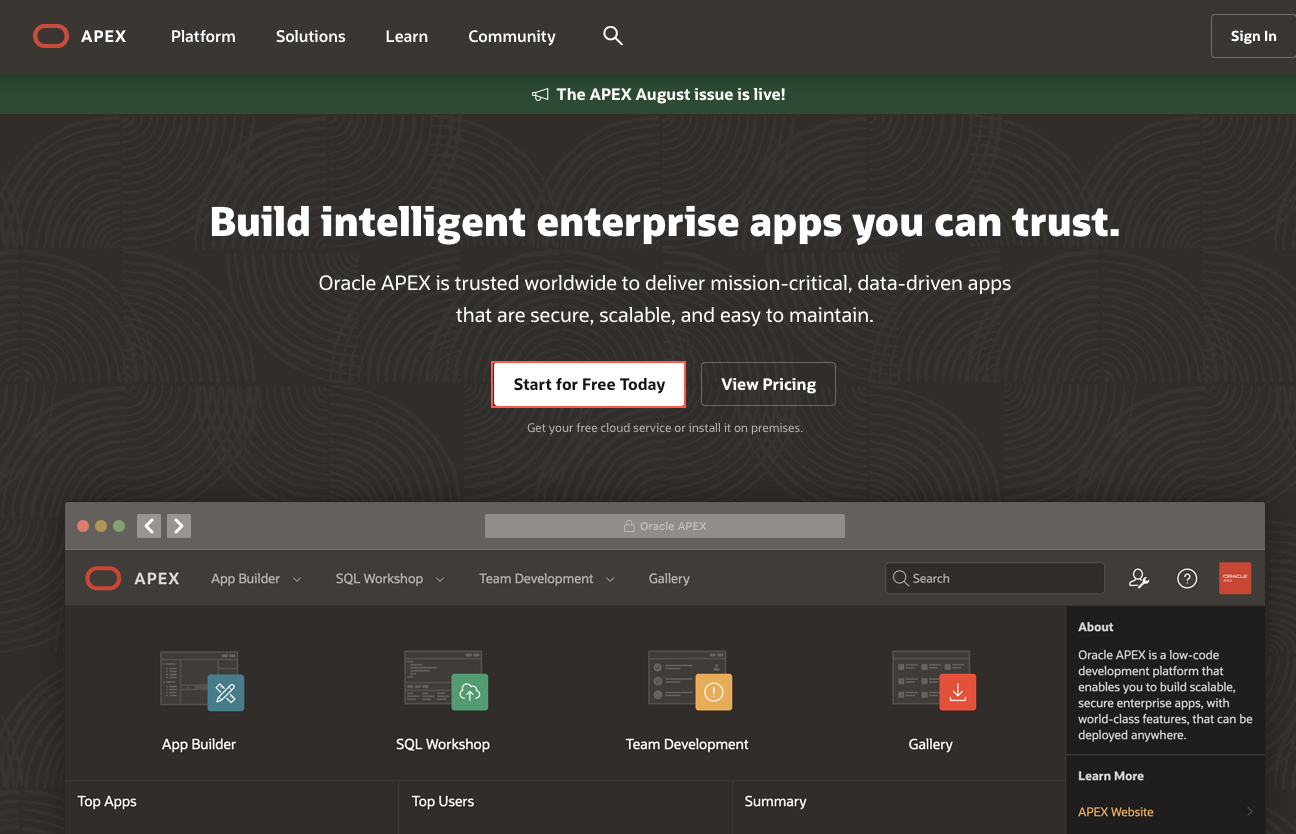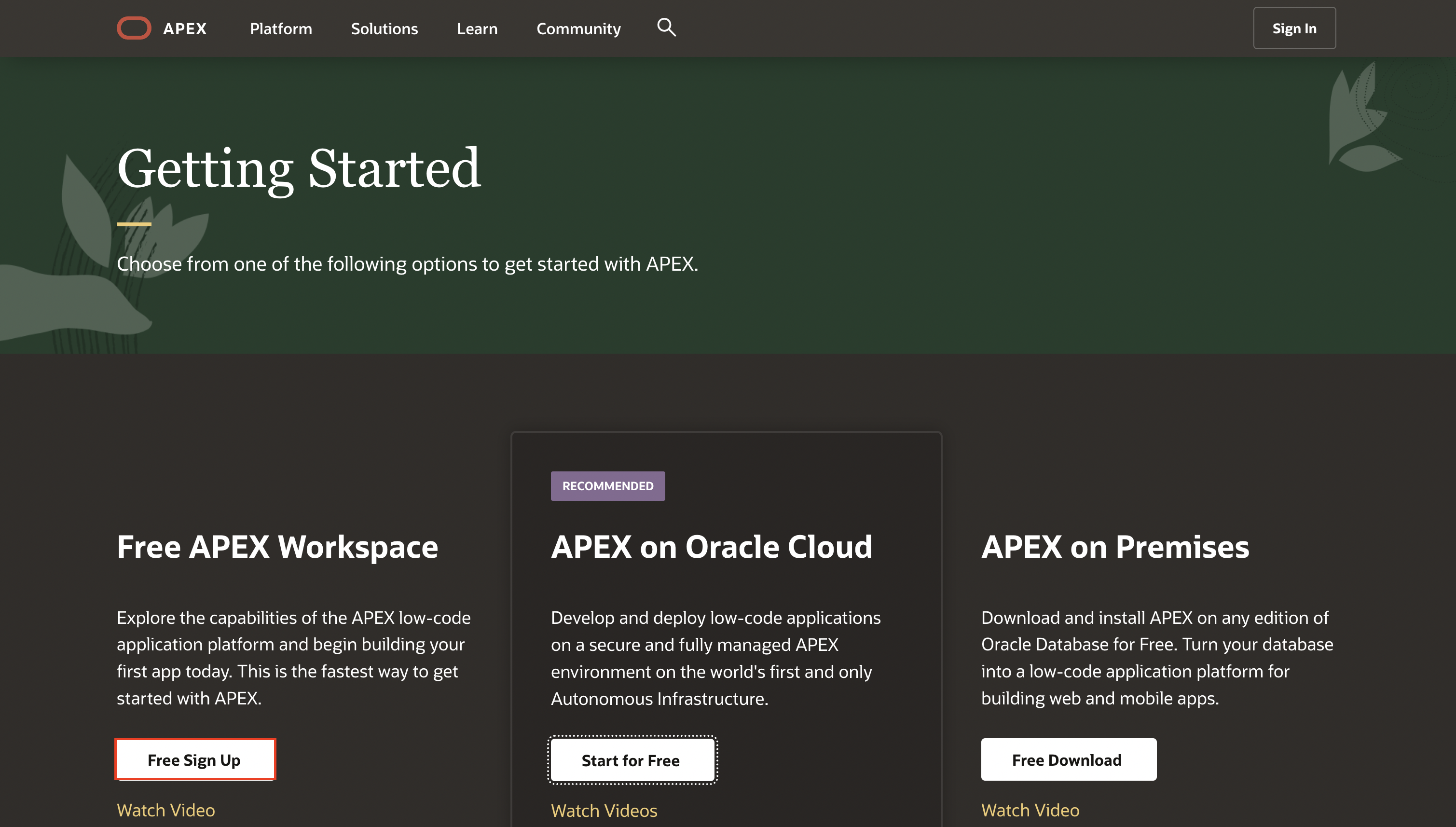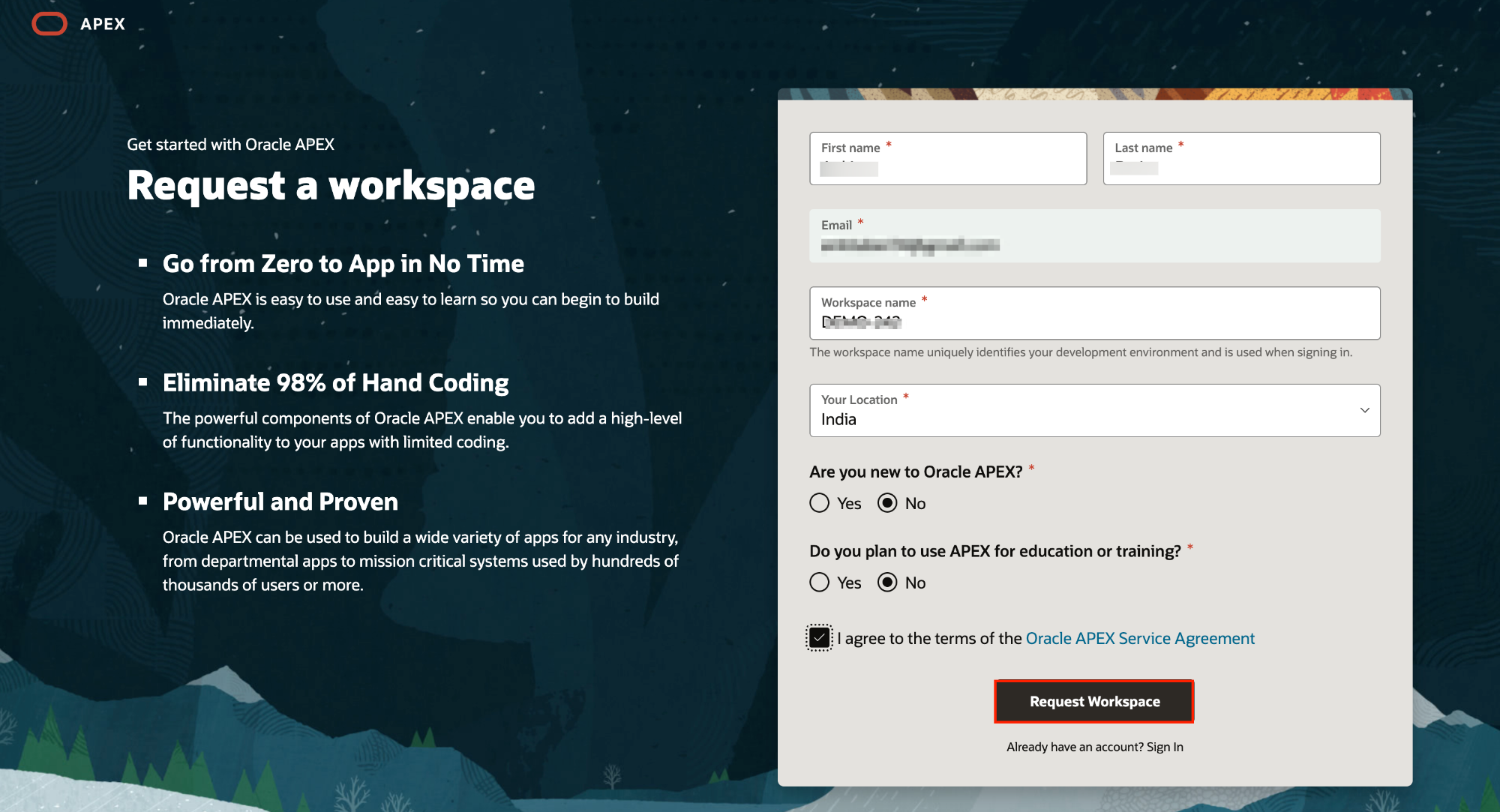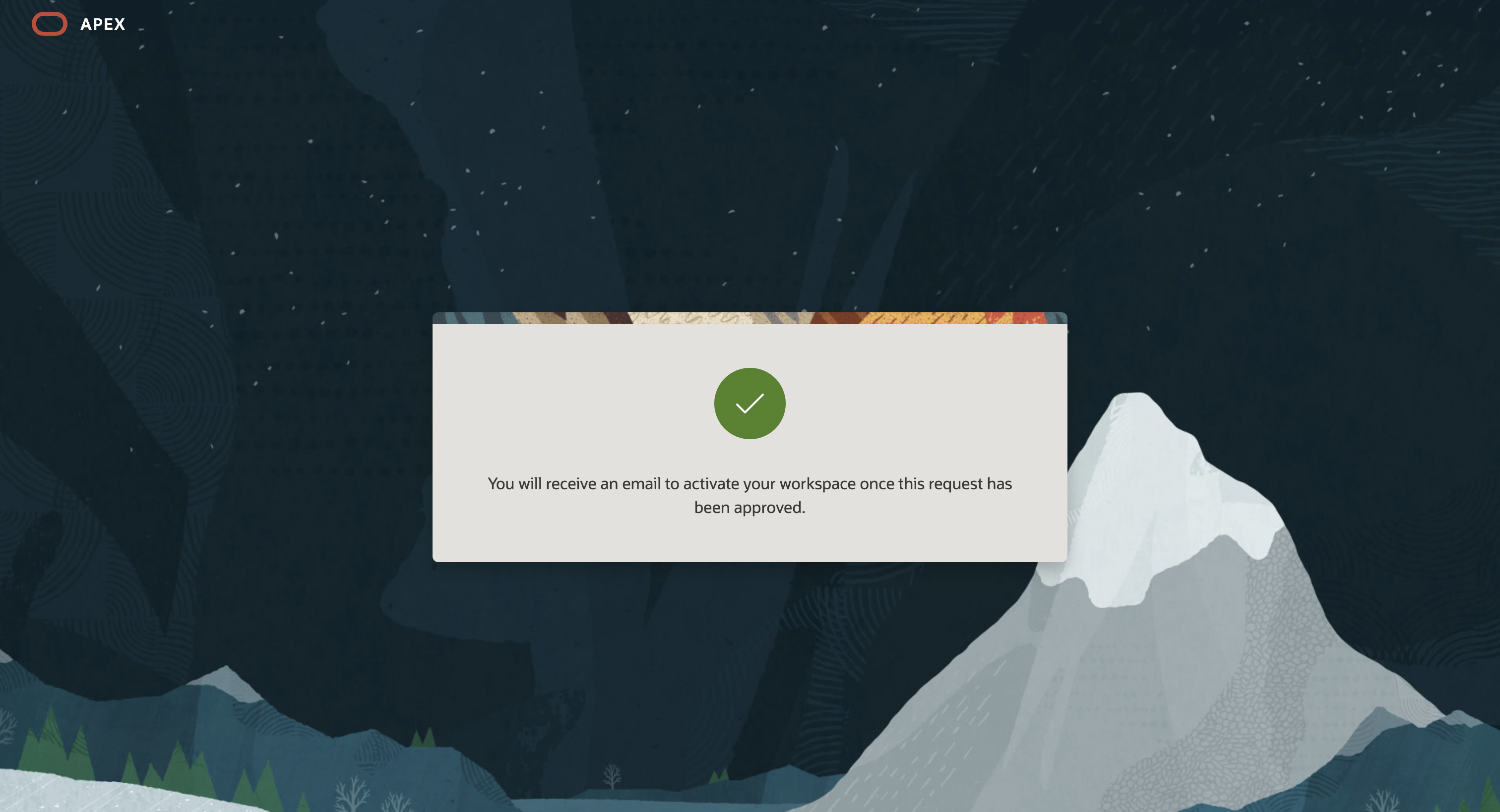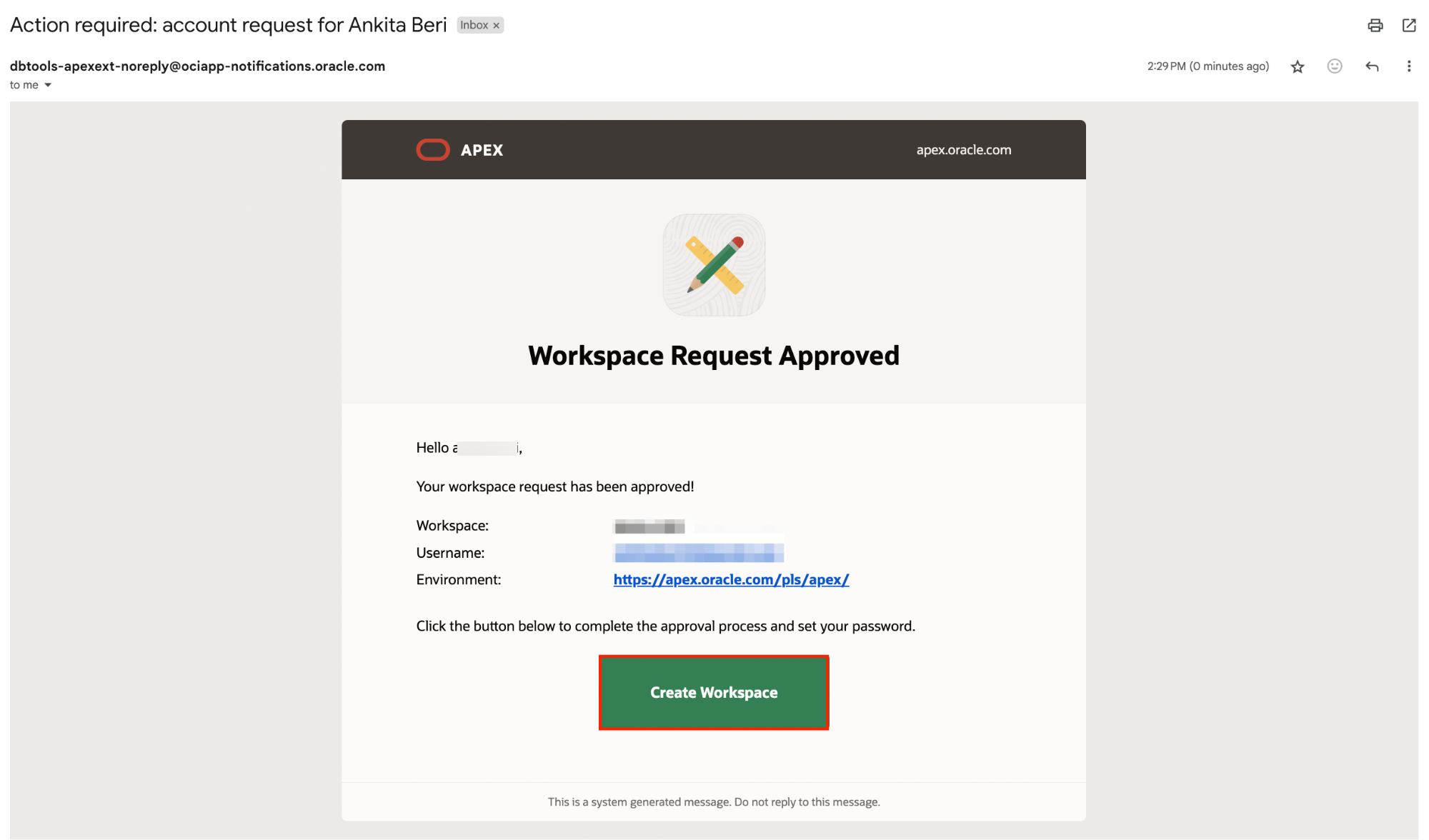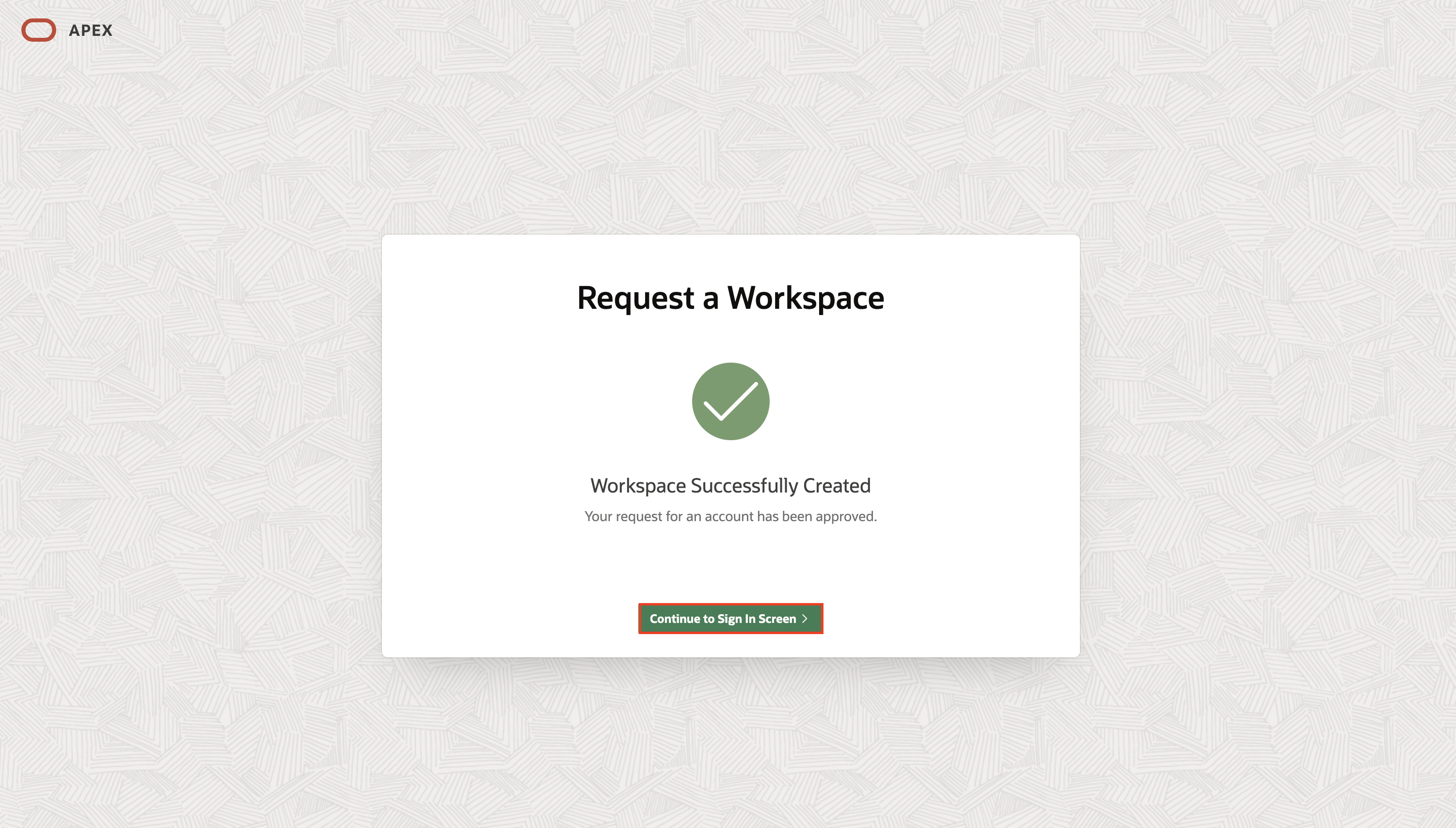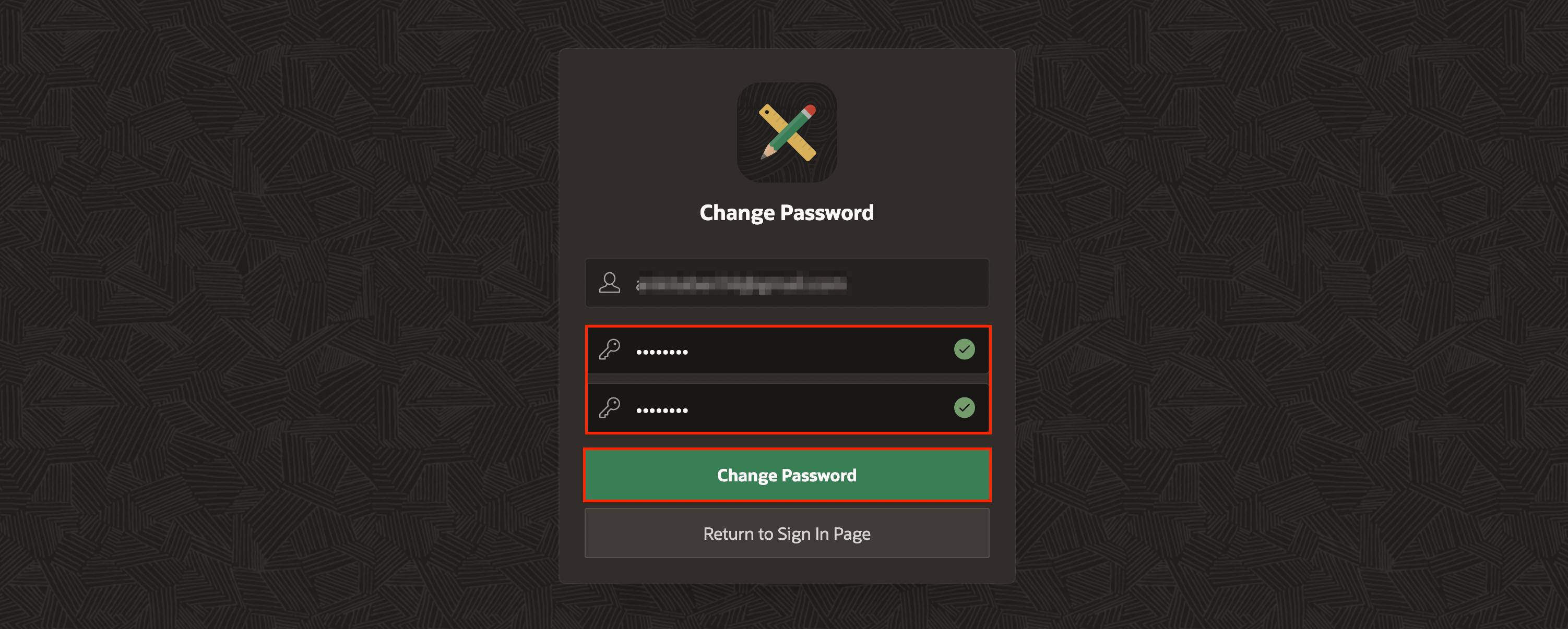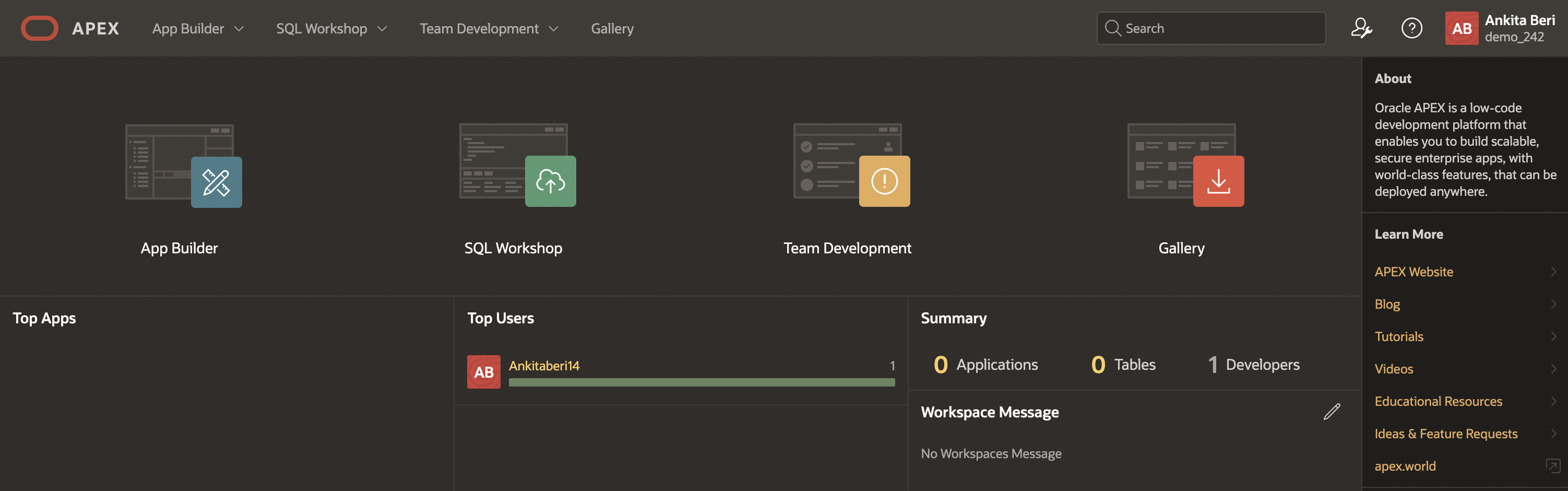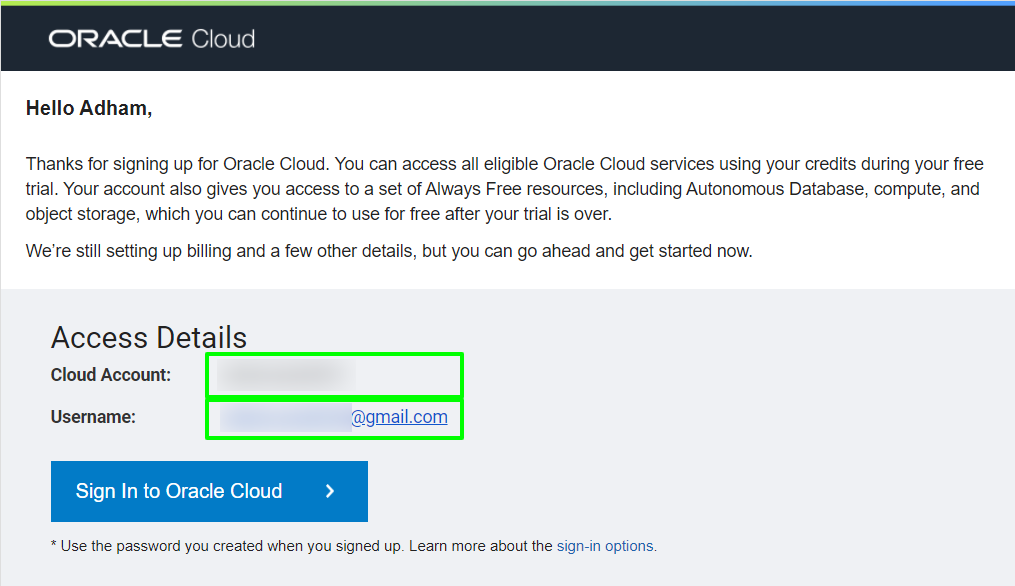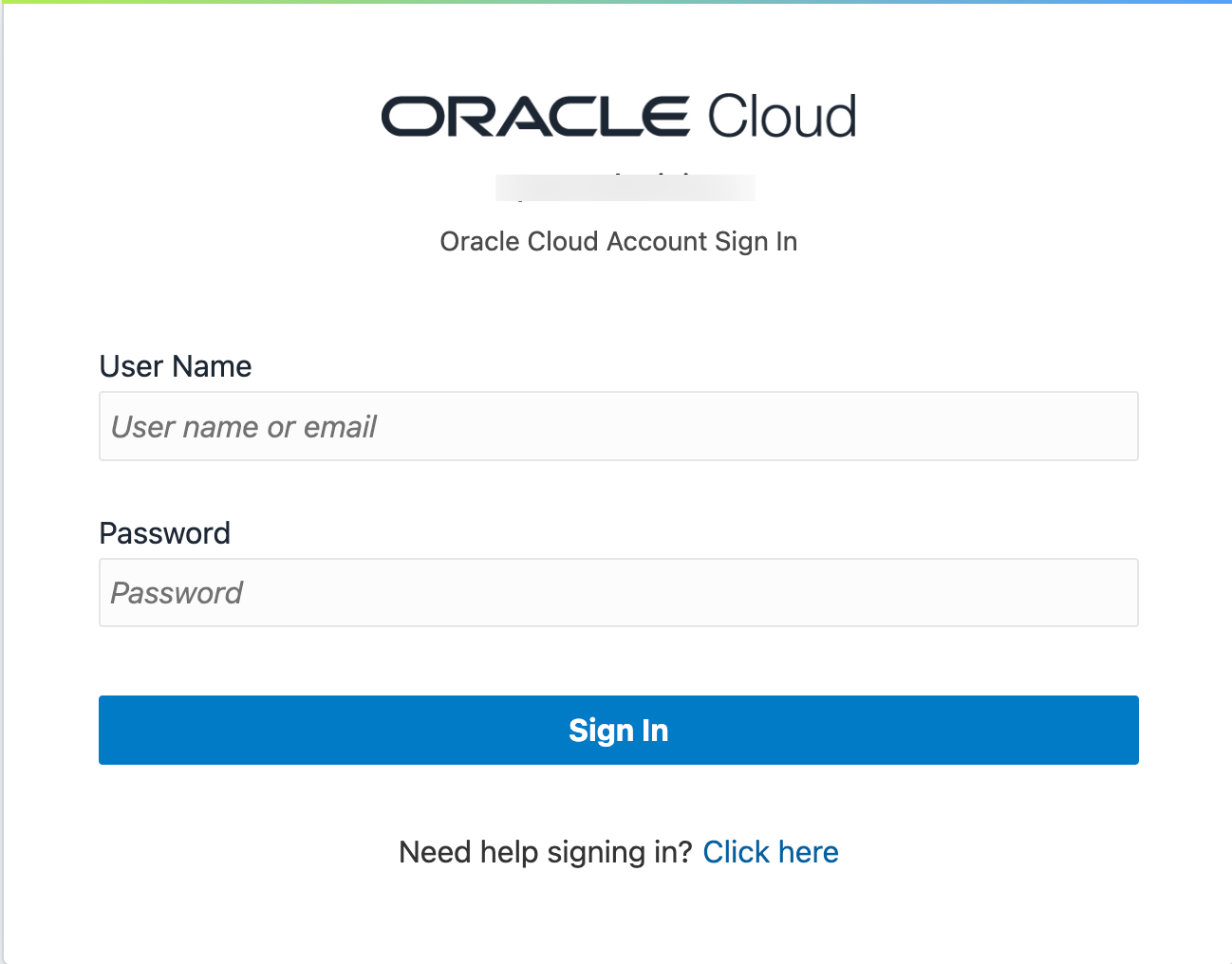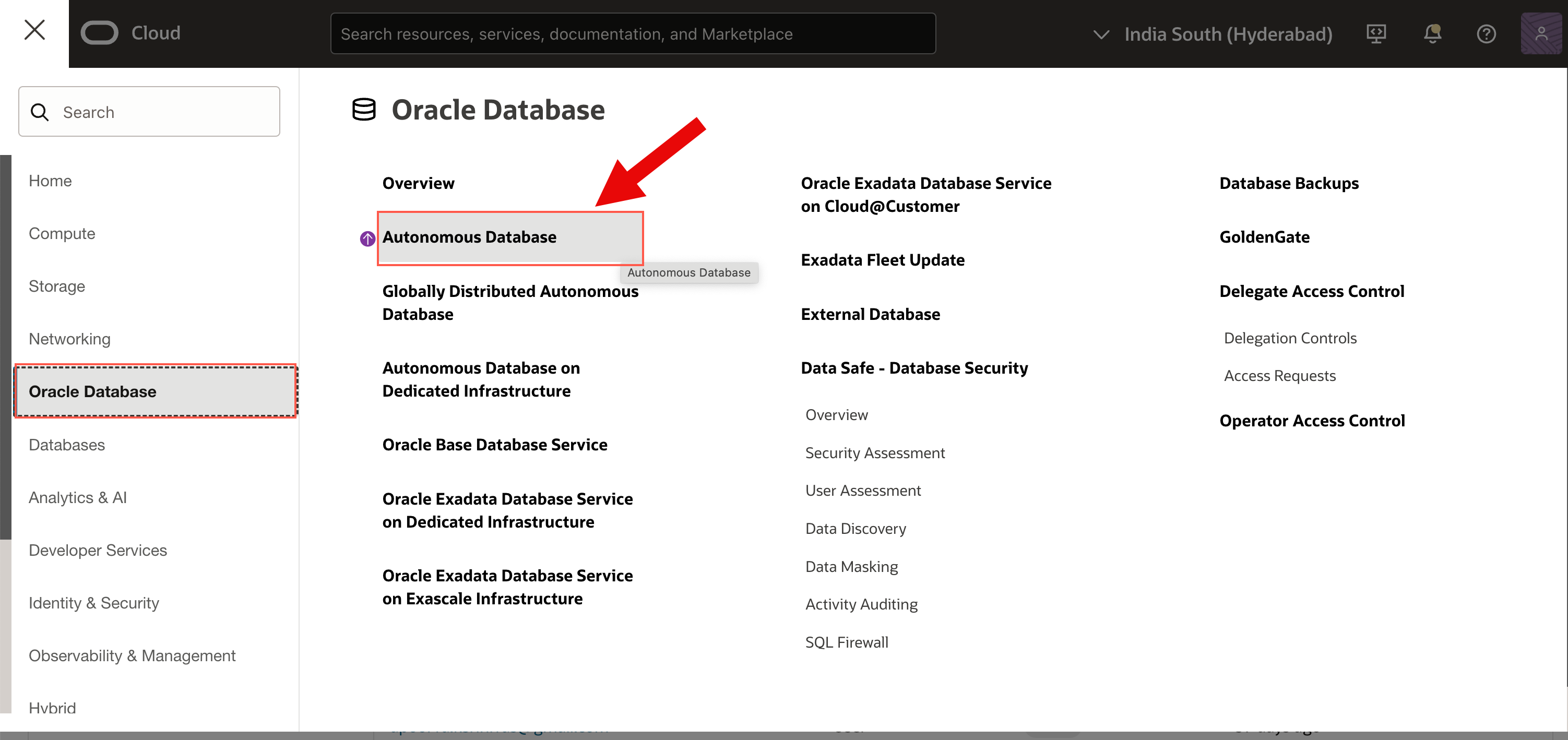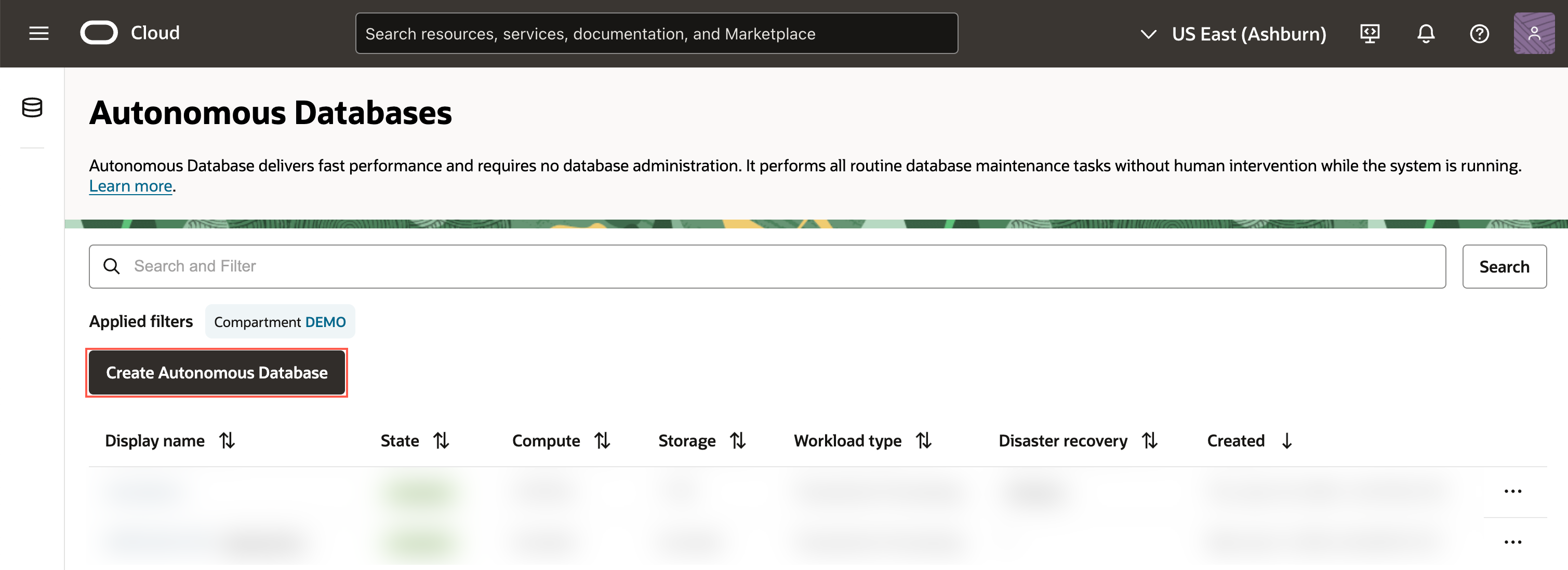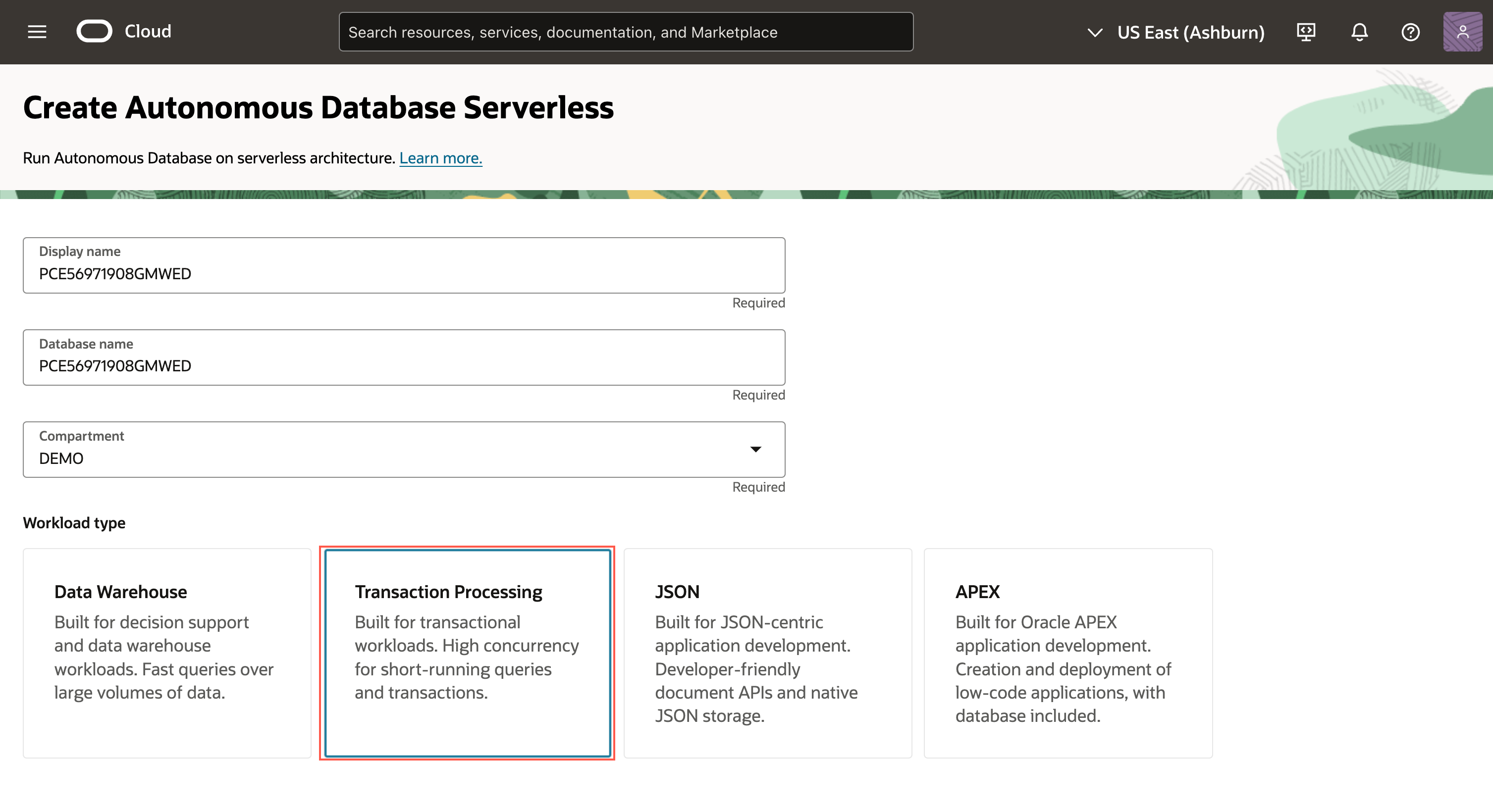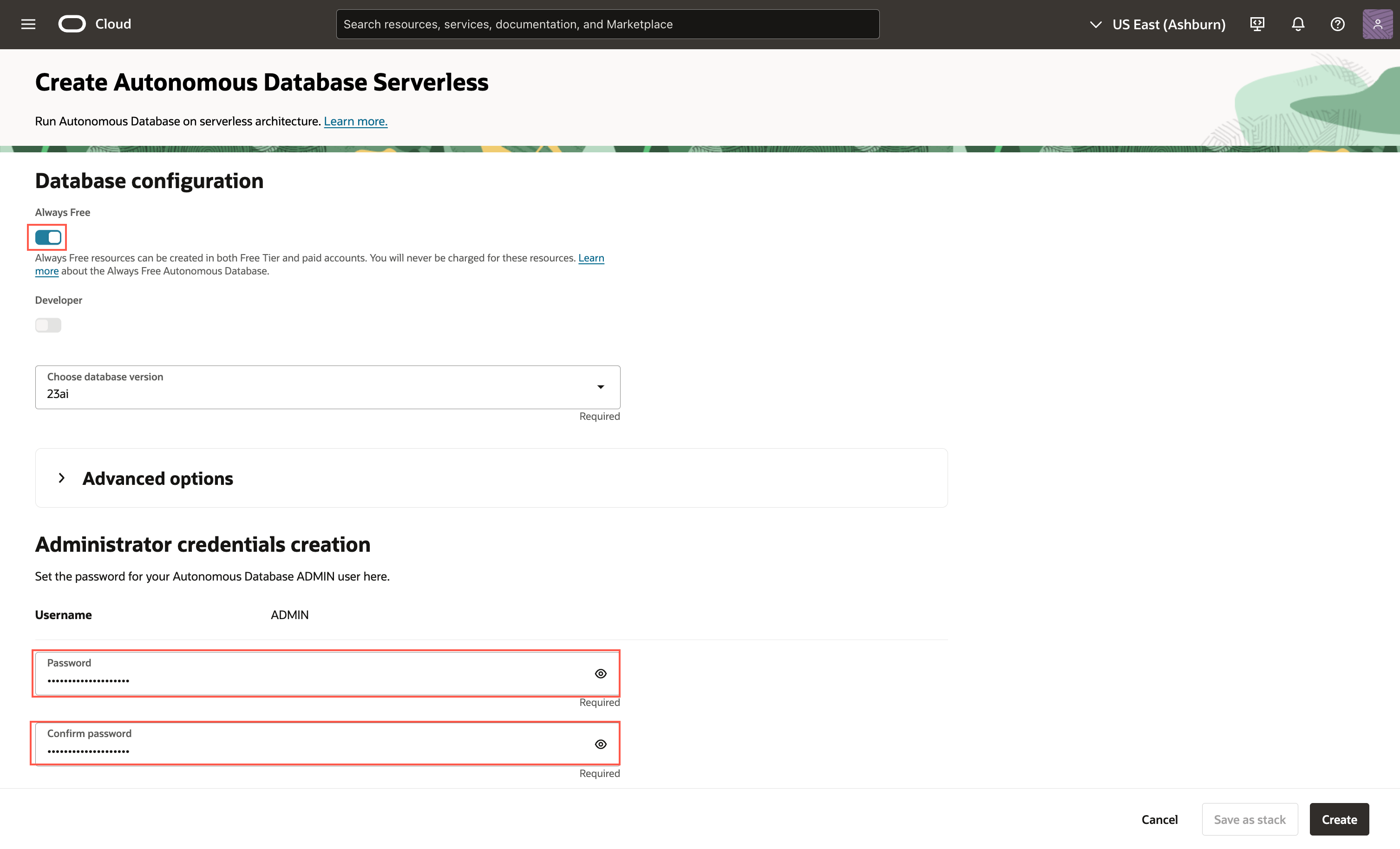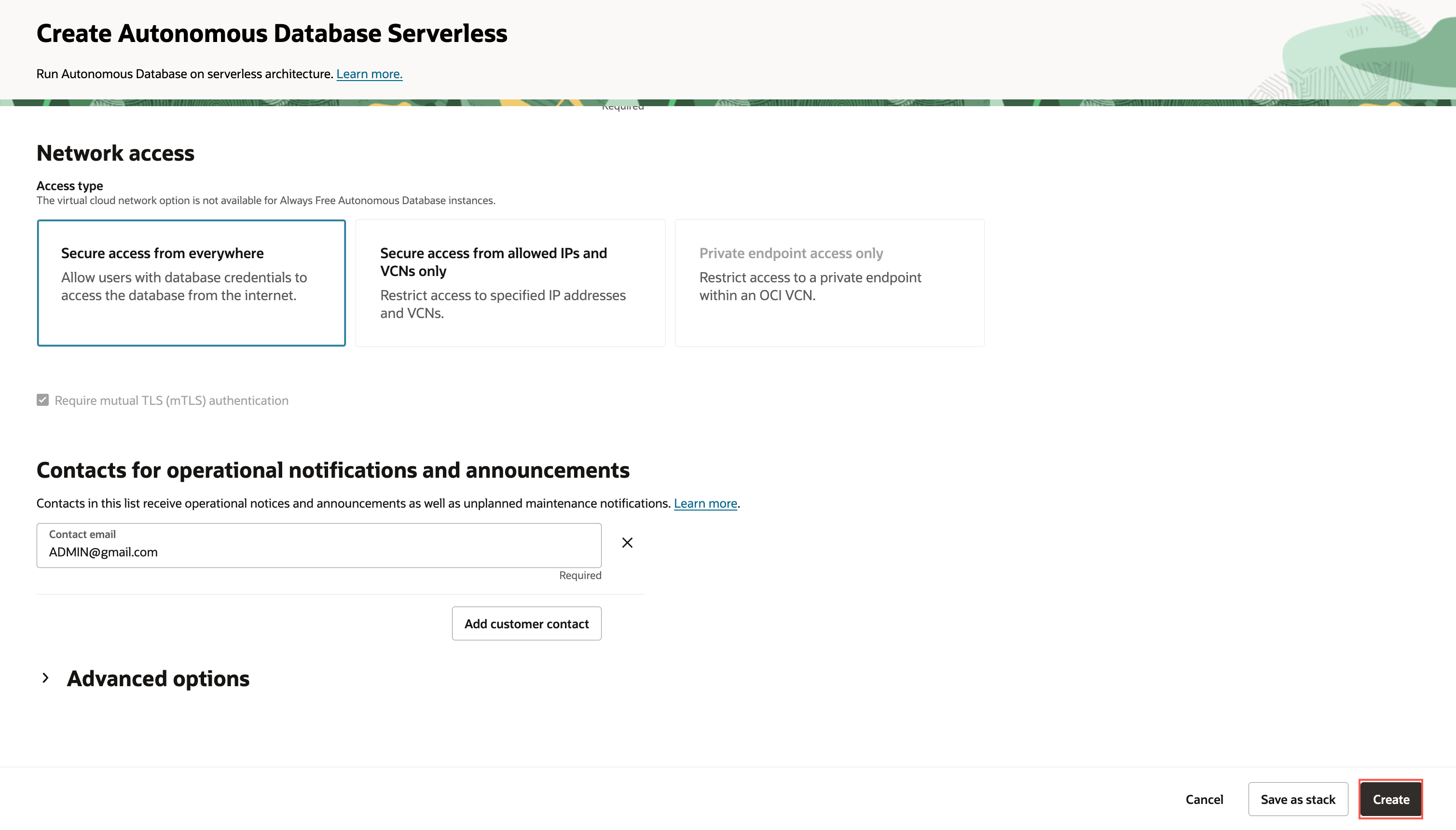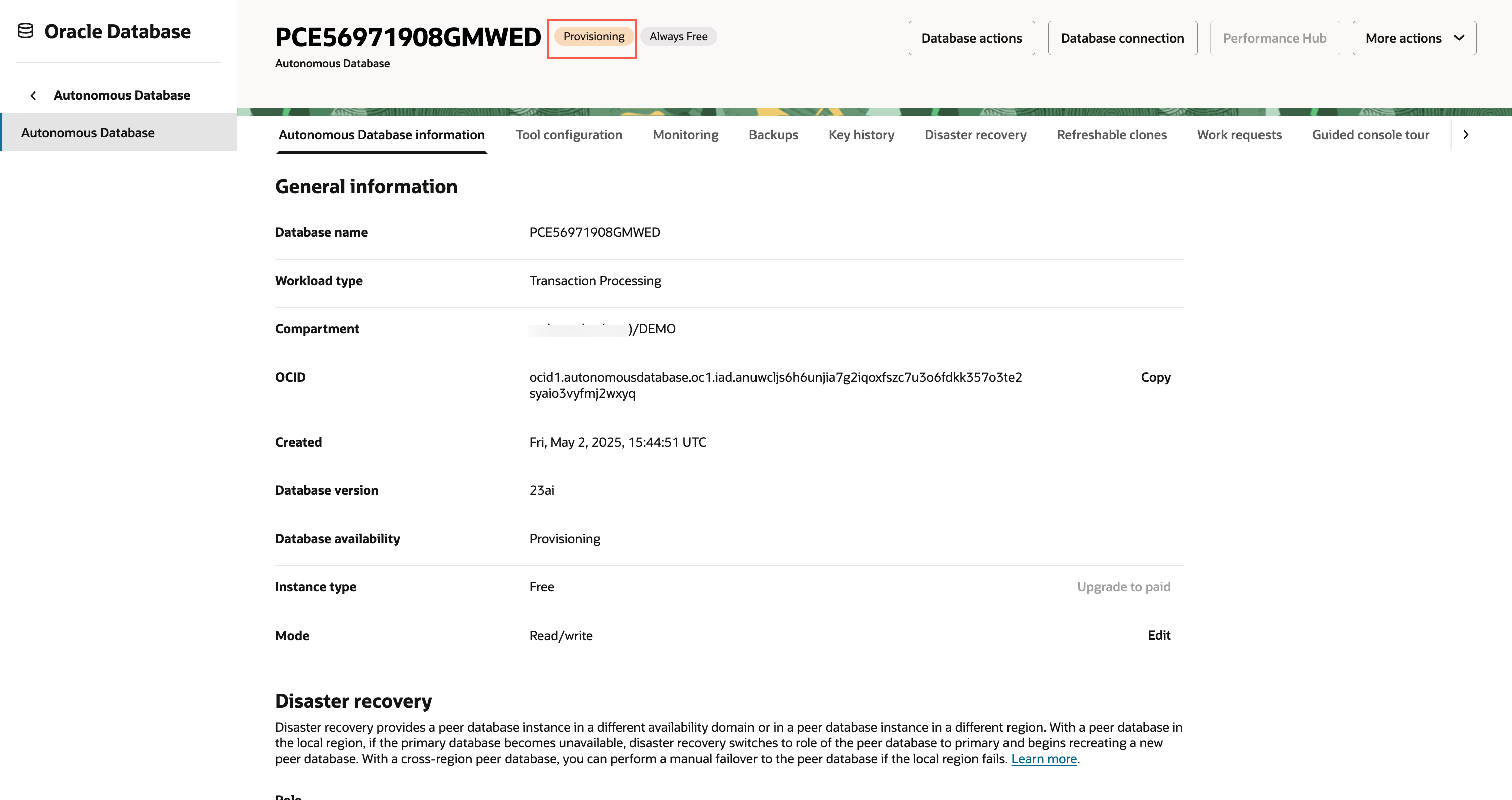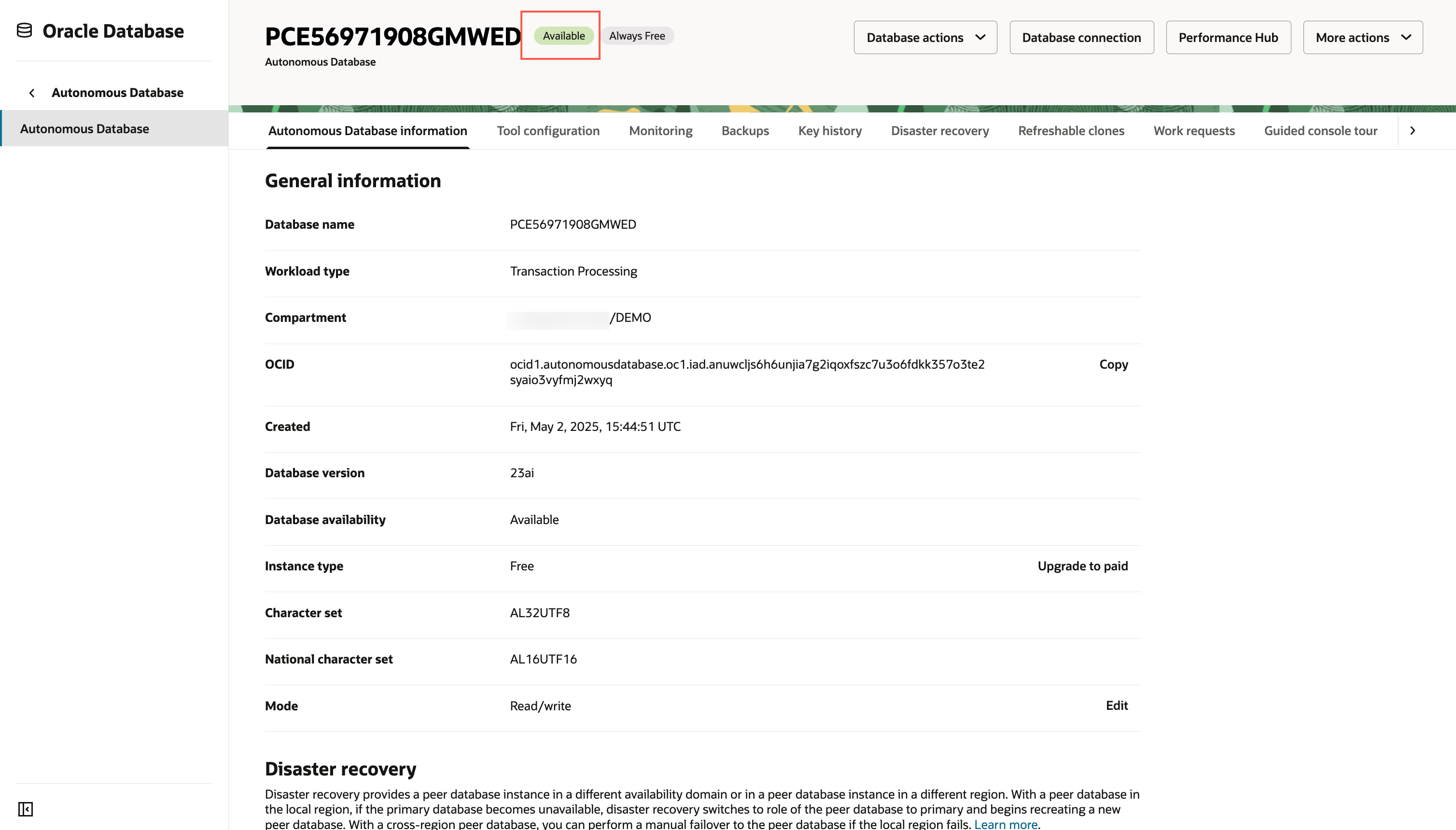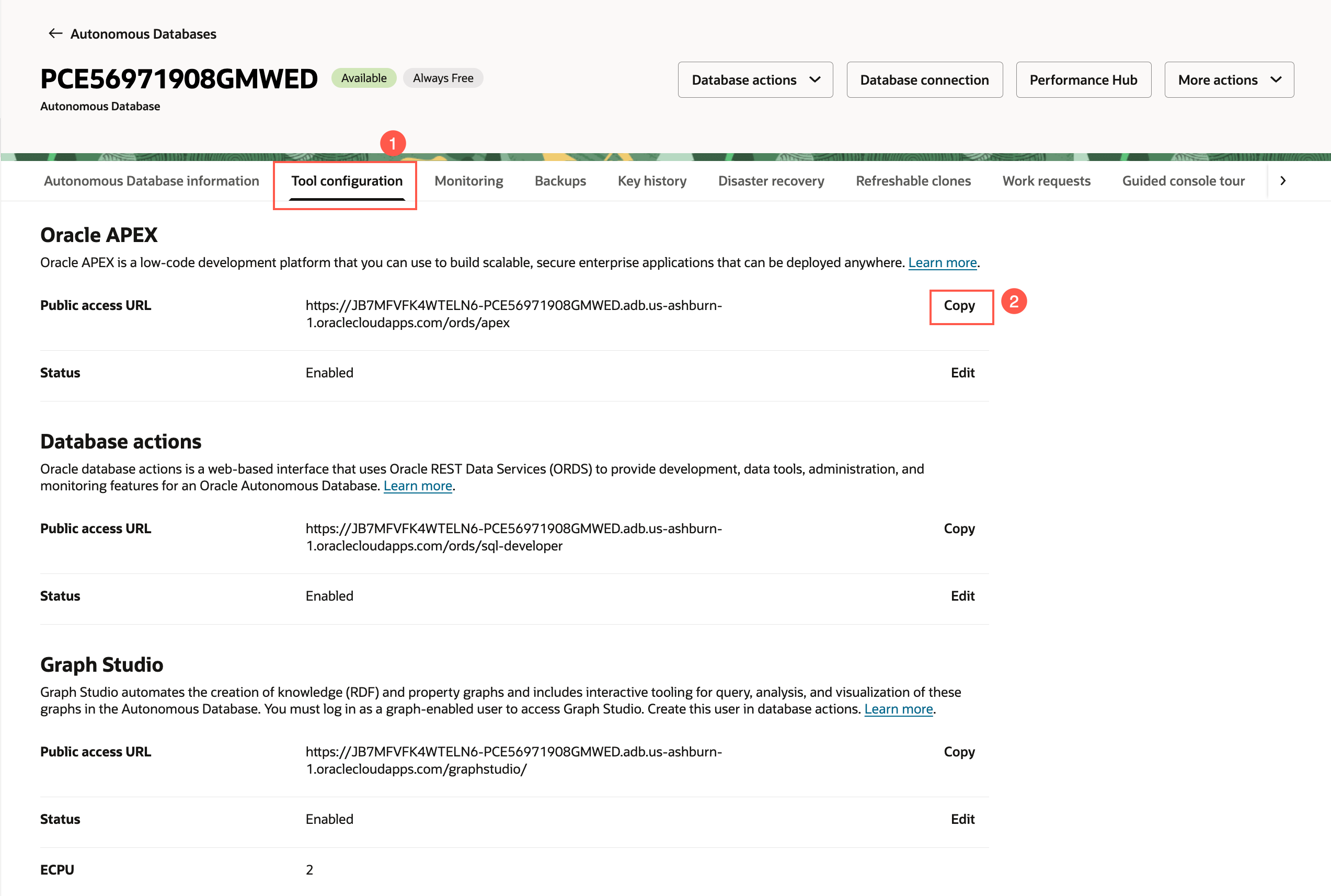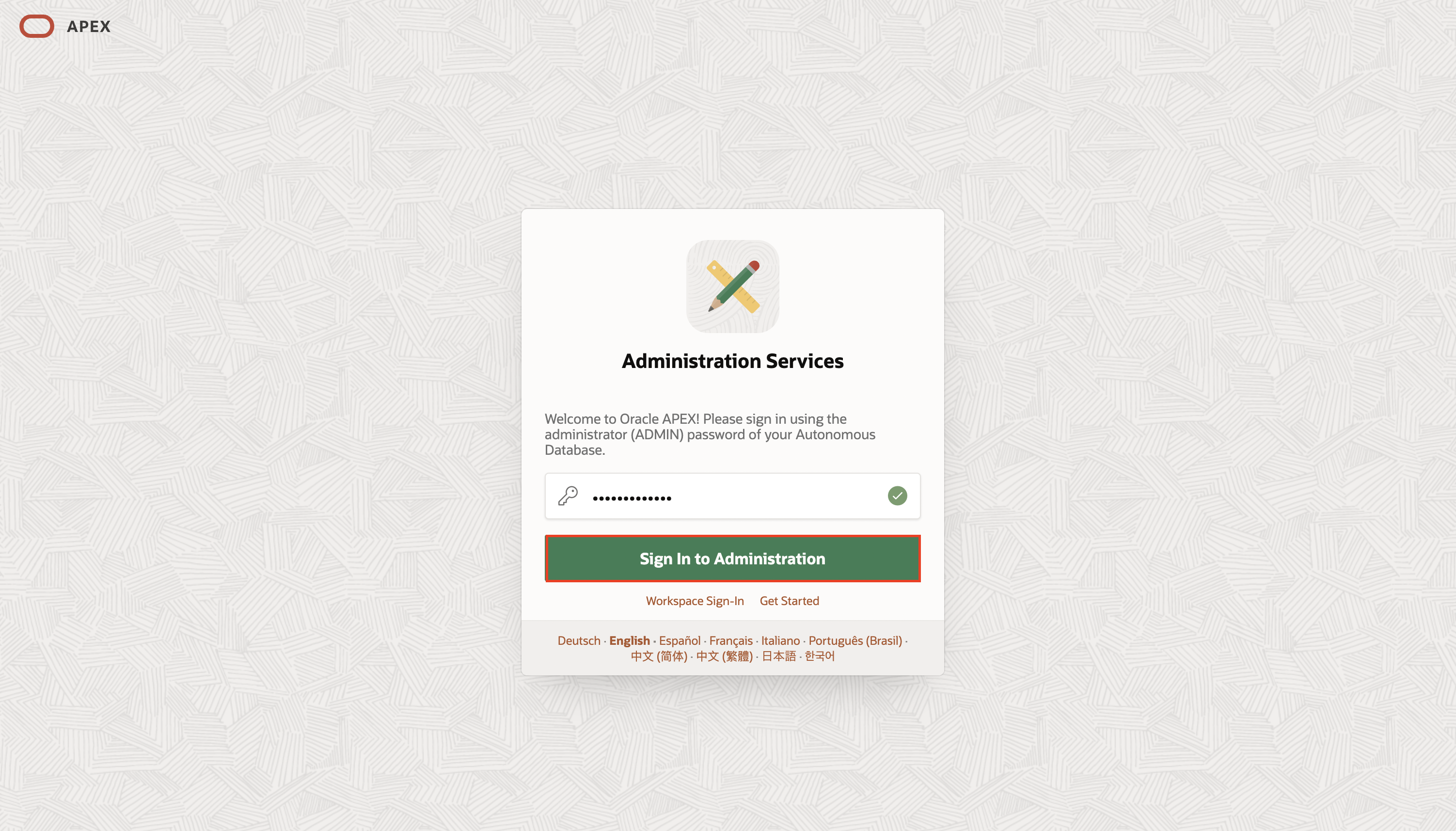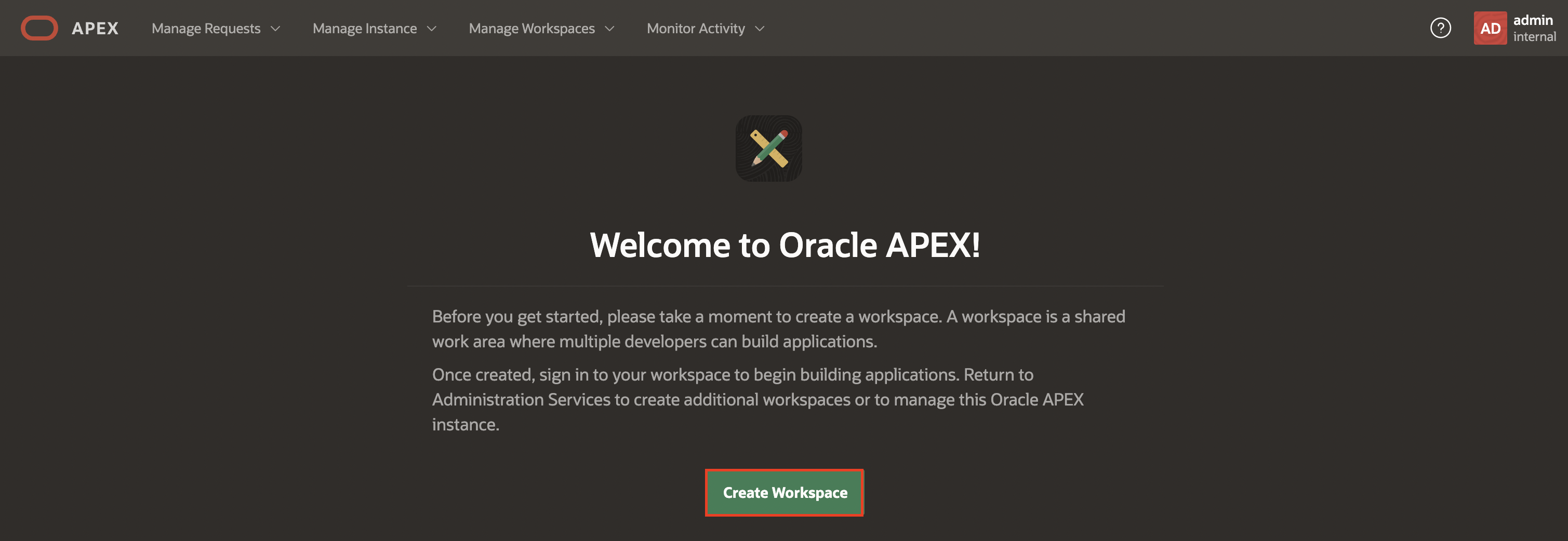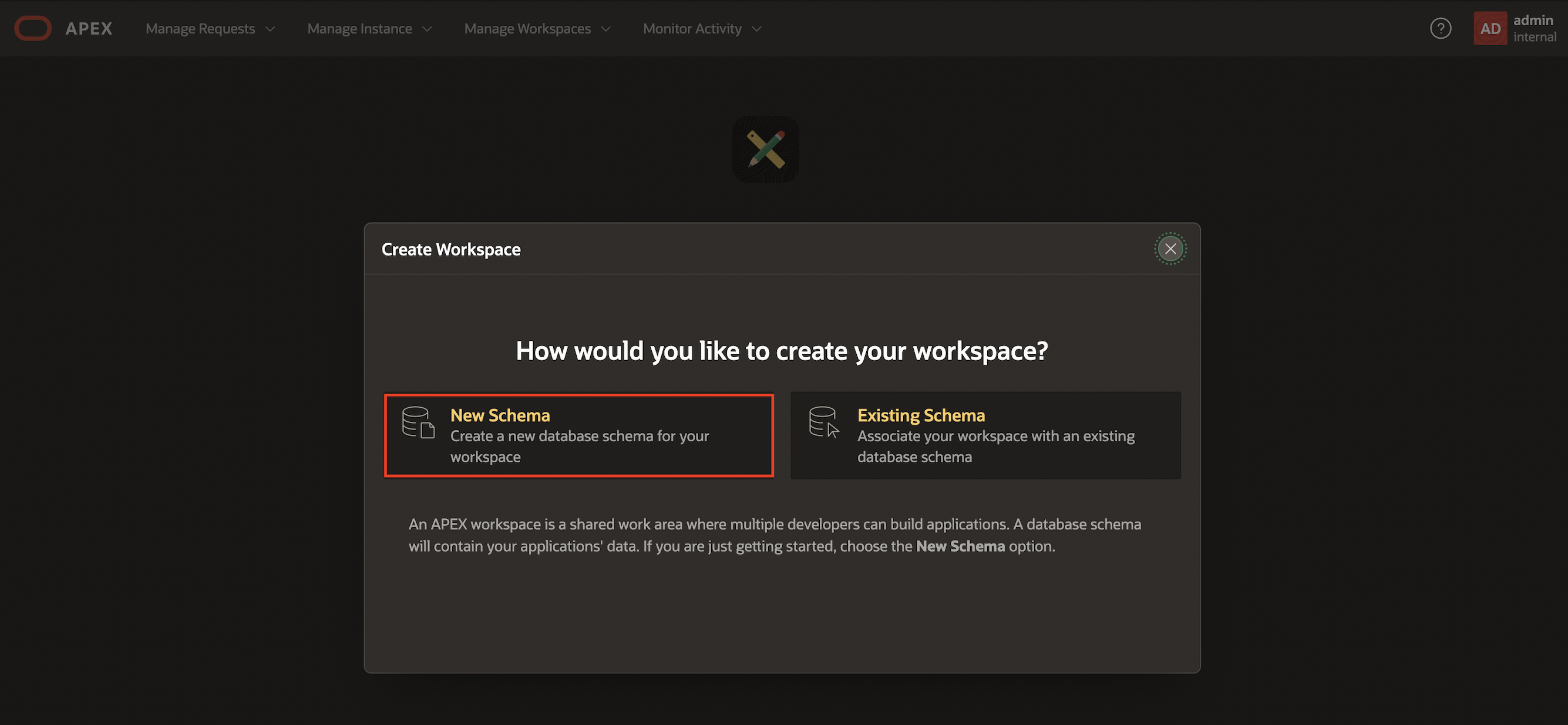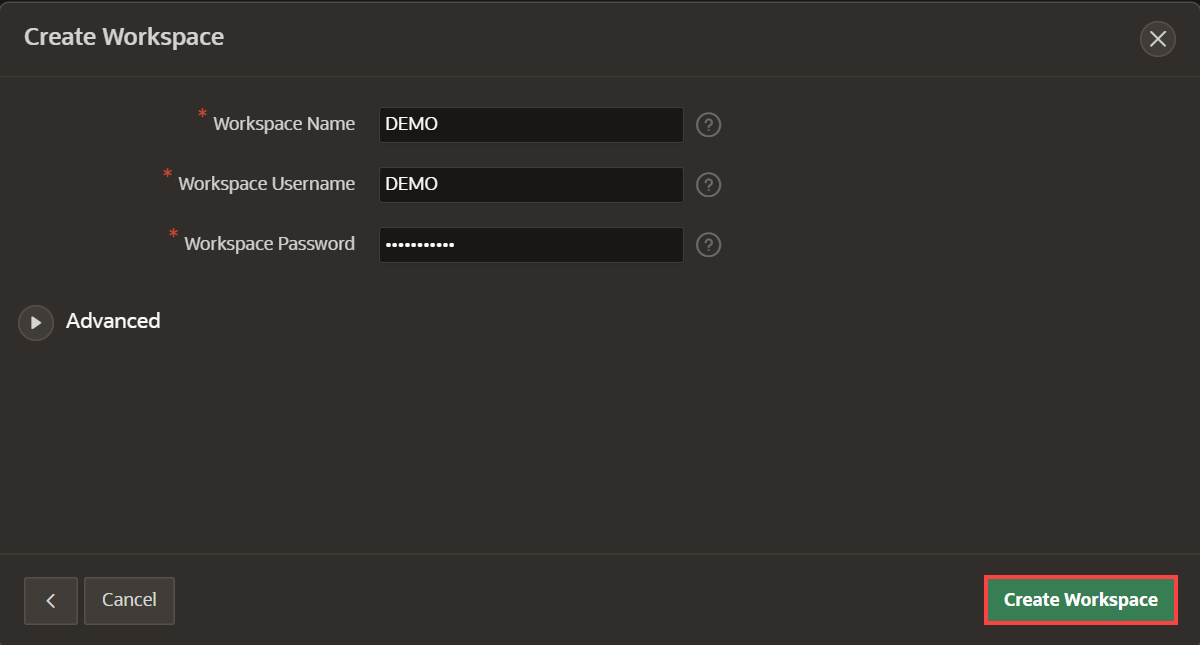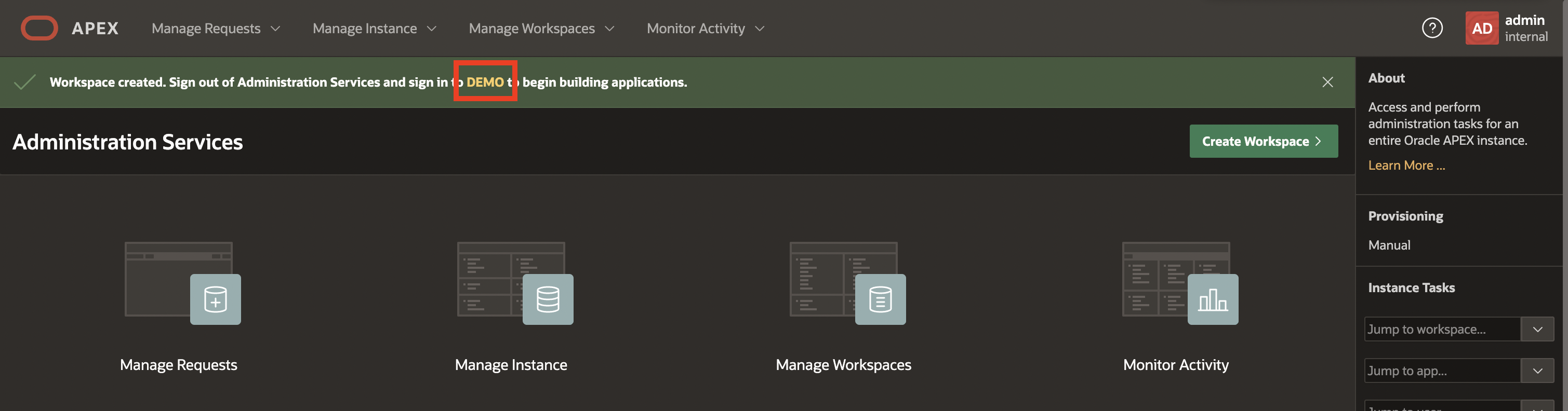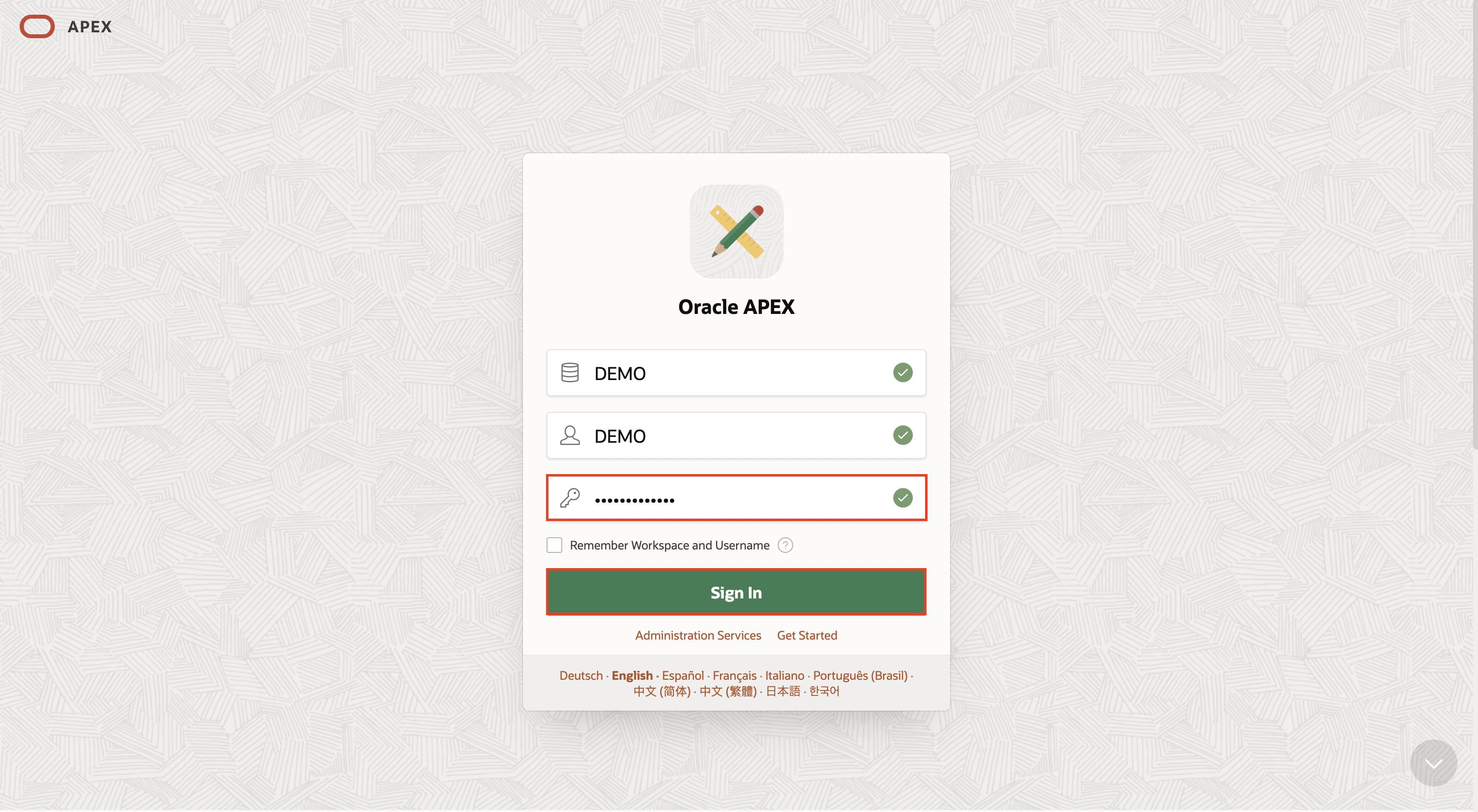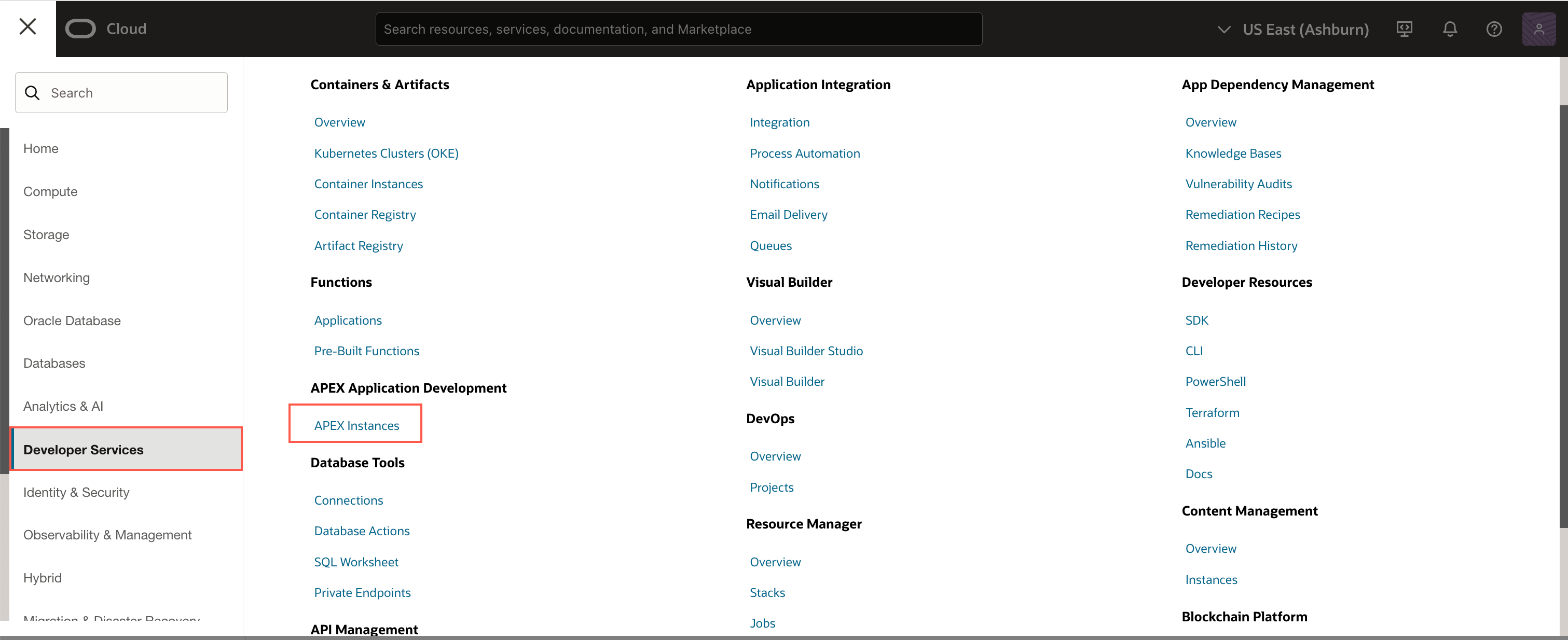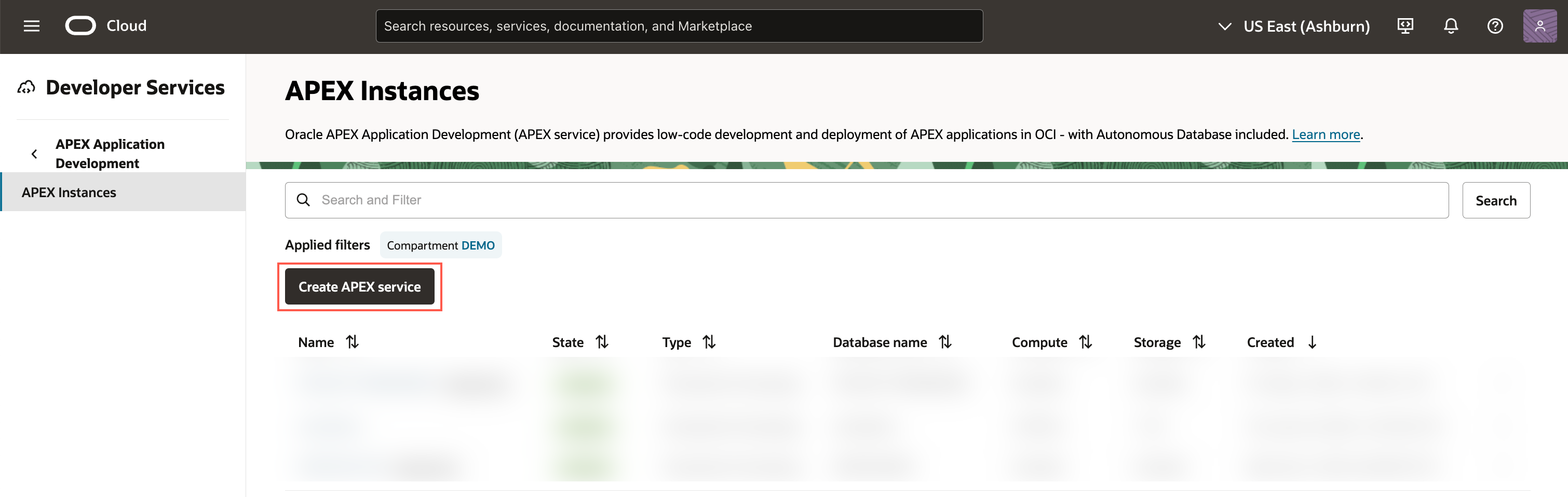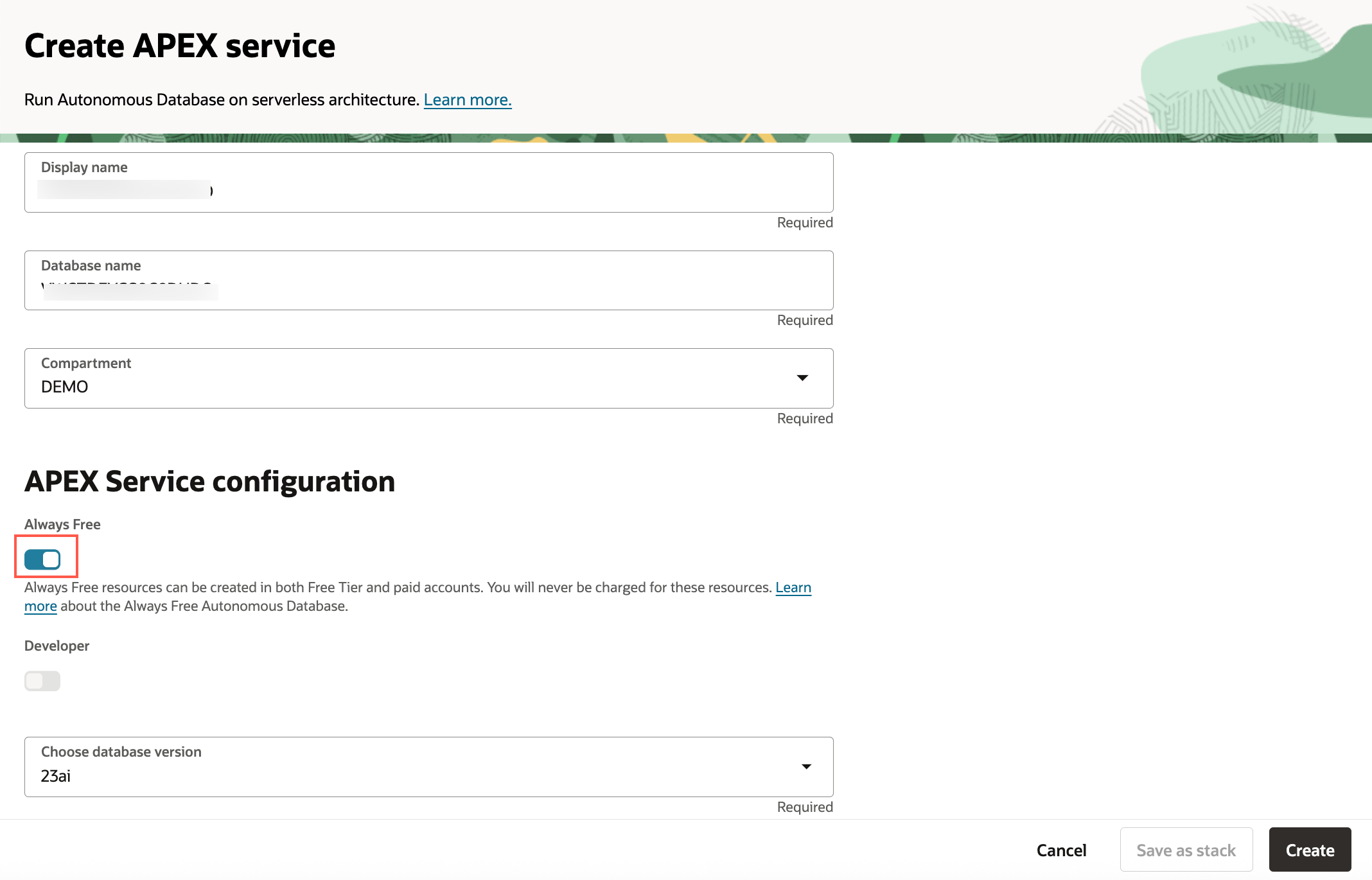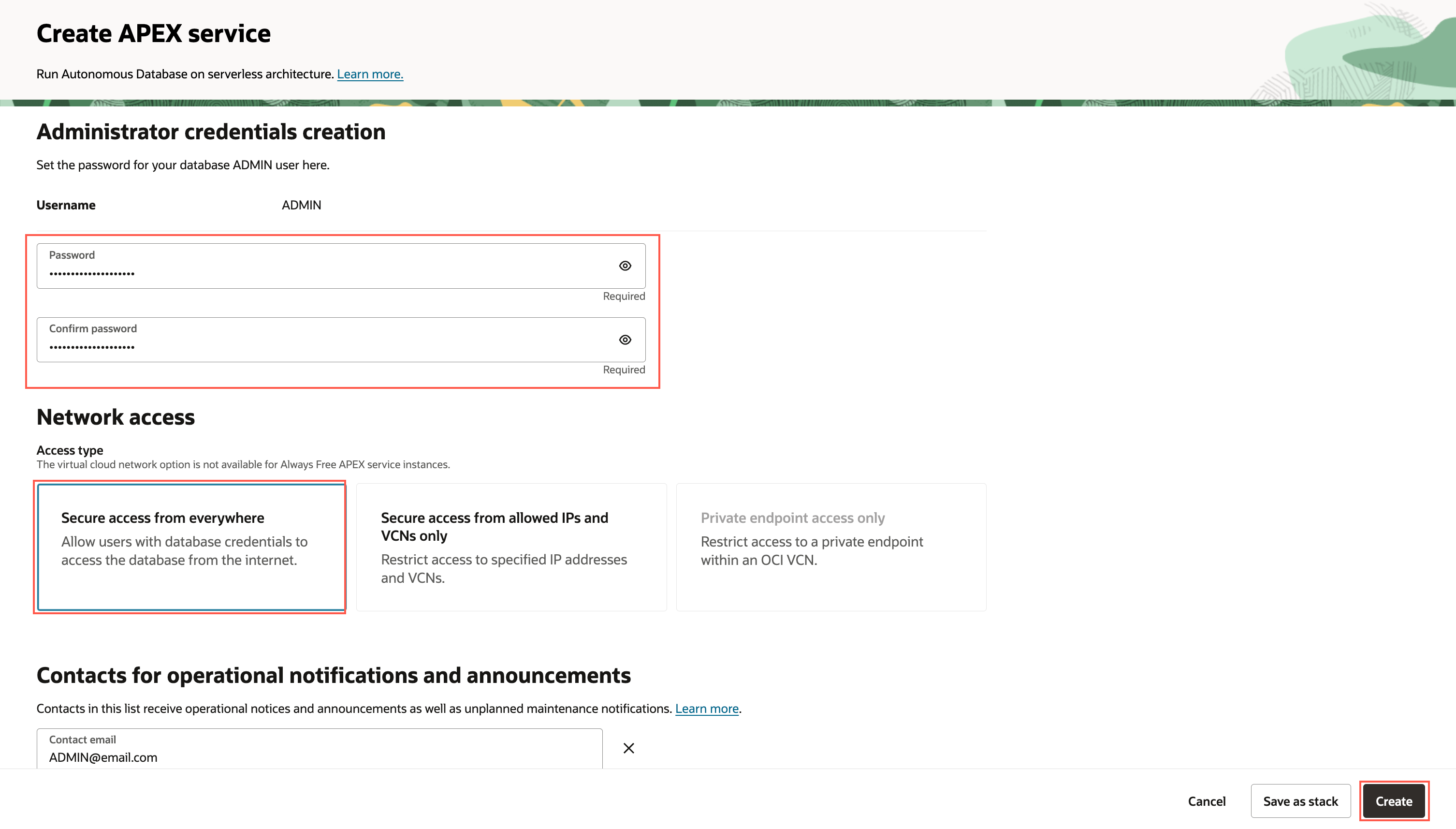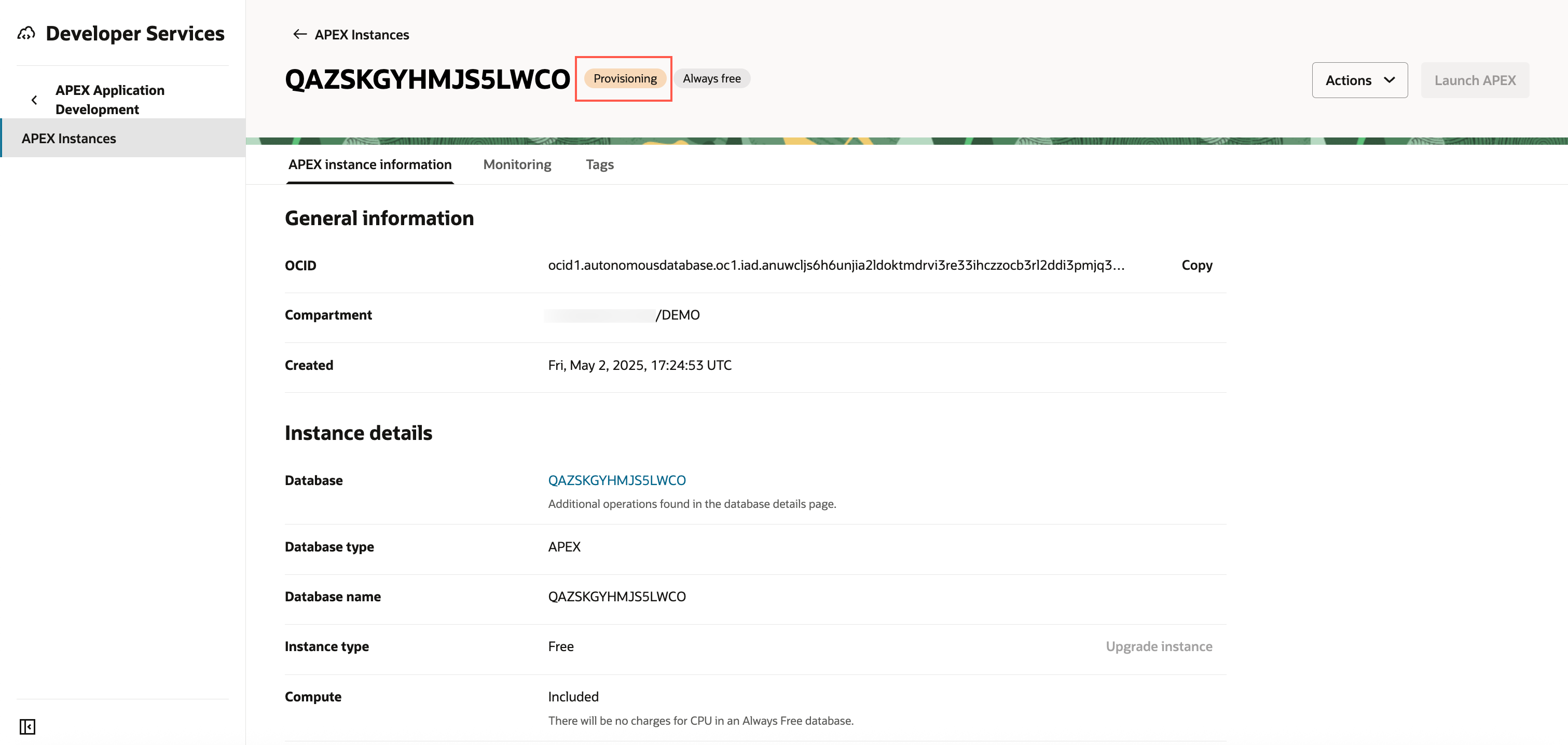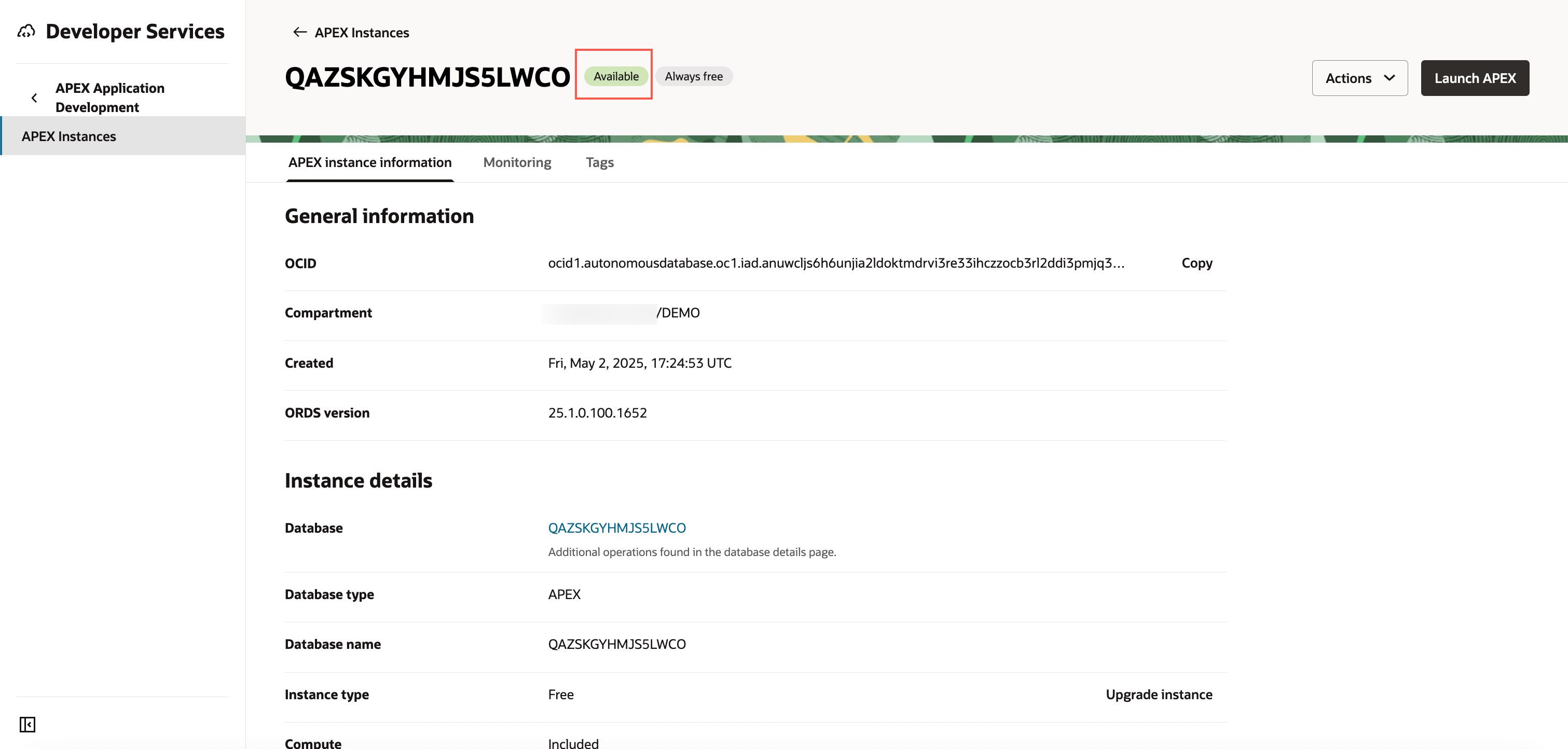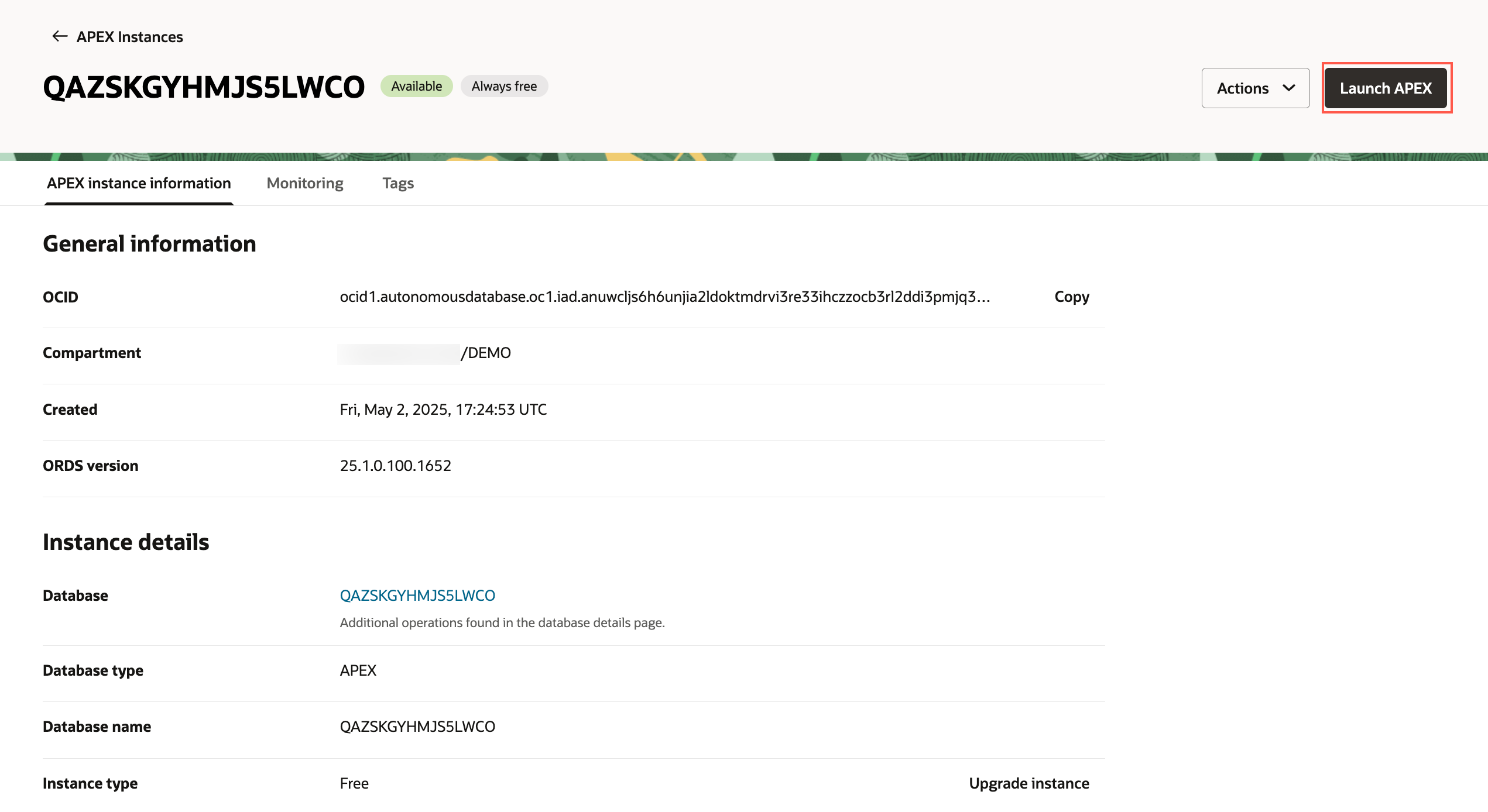Provision an APEX Workspace
Introduction
Oracle APEX is the world's most popular enterprise low-code application platform that enables you to build scalable, secure web and mobile apps, with world-class features, that can be deployed anywhere – cloud or on premises. APEX Application Development, Autonomous Data Warehouse (ADW), and Autonomous Transaction Processing (ATP) are fully managed services, pre-integrated and pre-configured with APEX, for rapidly building and deploying modern data-driven applications in Oracle Cloud. Business users, citizens, and application developers can create enterprise apps 20X faster with 100X less code — without having to learn complex web technologies with just a browser. To start, you will need to decide on the service you are going to use for this workshop and then create an APEX workspace accordingly.
If you already have an APEX 24.2 workspace provisioned, you can skip this lab.
Estimated Time: 5 minutes
What is an APEX Workspace?
An APEX Workspace is a logical domain where you define APEX applications. Each workspace is associated with one or more database schemas (database users) which are used to store the database objects, such as tables, views, packages, and more. APEX applications are built on top of these database objects.
How Do I Find My APEX Release Version?
To determine which release of Oracle APEX you are currently running, do one of the following:
View the release number on the Workspace home page:
Sign in to Oracle APEX. The workspace home page appears. The current release version is displayed in the bottom right corner.
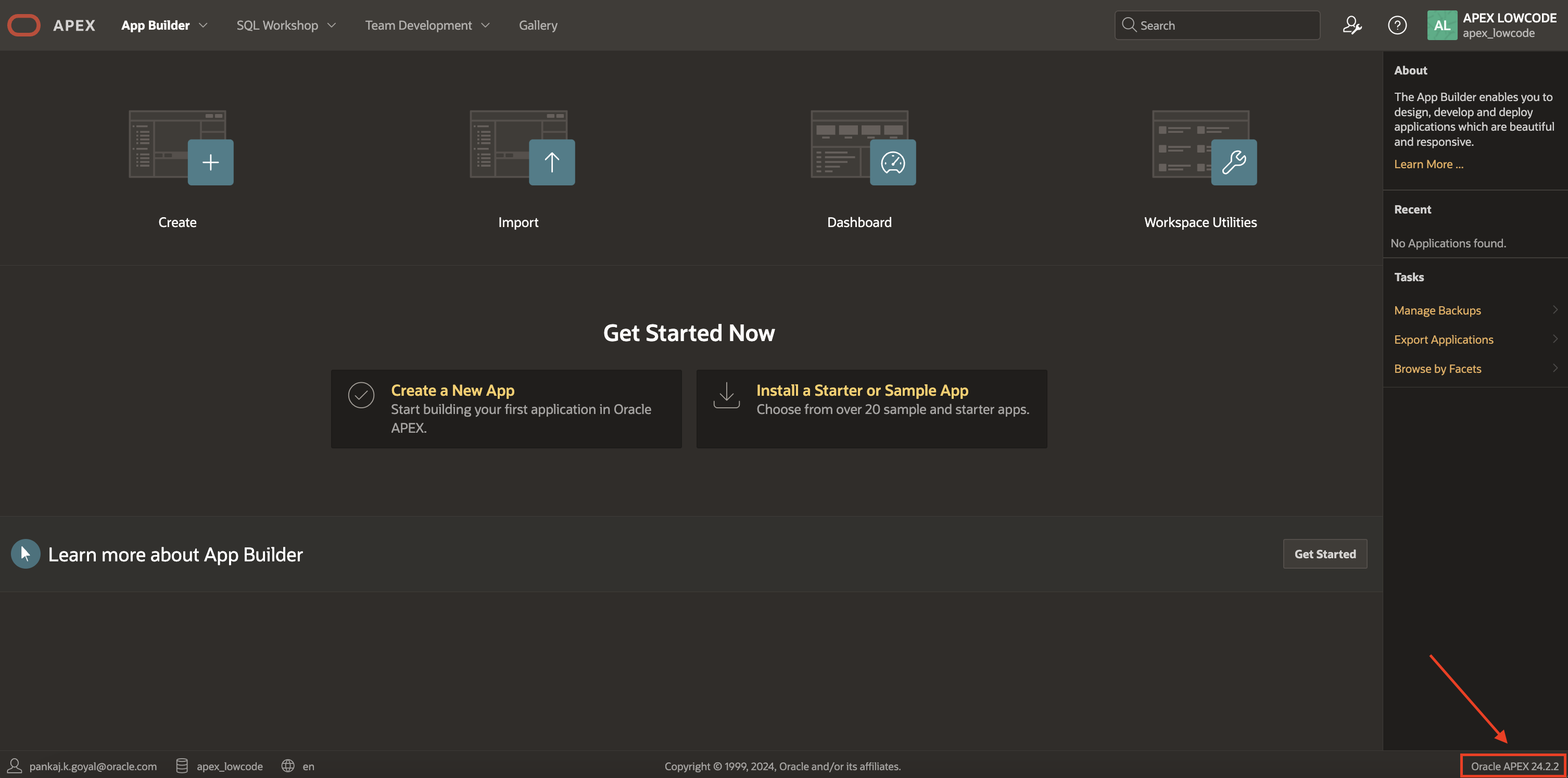
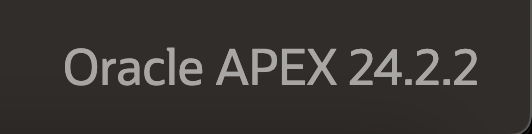
View the about APEX page:
Sign in to Oracle APEX. The workspace home page appears.
Click the help menu at the top of the page and select About. The about APEX page appears.
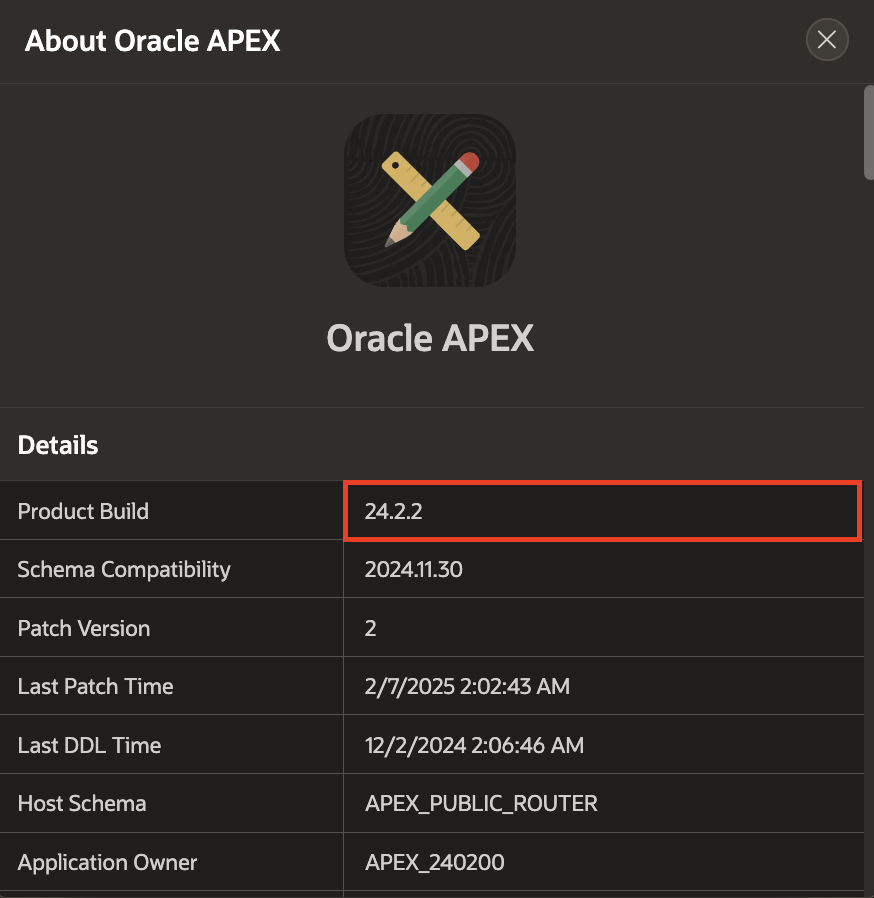
Where to Run the Lab
You can run this lab in any Oracle Database with APEX 24.2 installed. This includes the APEX Application Development Service, the free, "Development Only" apex.oracle.com service, your on-premises Oracle Database (providing APEX 24.2 is installed), on a third-party cloud provider where APEX 24.2 is installed, or even on your laptop by installing Oracle XE or Oracle VirtualBox App Dev VM and installing APEX 24.2.
Below are steps on how to sign up for an APEX Application Development Service, or for an Oracle Autonomous Database cloud service or apex.oracle.com service.
On the other hand, apex.oracle.com is also a free service; however, it is only designated for development purposes, and running production apps is not allowed. For conducting labs in this workshop, any of these options can be utilized.
The Oracle Autonomous Database option is ideal for learning about the Oracle Database and APEX, and it comes with a minimum of 1 OCPU and 1 TB of storage and can be extended as needed. This service can also be utilized for production applications.
The APEX Application Development Service is excellent if you would like to go with a flexible paid option that allows concentrating your efforts on APEX development without worrying about database management. It provides 1 OCPU and 1 TB and can be extended as needed.
Types of Cloud Accounts
We offer two types of Cloud Accounts:
Free Tier Accounts: After you sign up for the free Oracle Cloud promotion or sign up for a paid account, you’ll get a welcome email. The email provides you with your cloud account details and sign-in credentials.
Oracle Cloud Paid Accounts: When your tenancy is provisioned, Oracle sends an email to the default administrator at your company with the sign-in credentials and URL. This administrator can create a user for each person who needs access to the Oracle Cloud. Check your email or contact your administrator for your credentials and account name.
Objectives
- Learn how to login to your Oracle Cloud Account
Prerequisites
- Cloud account access is required but not mandatory.
- Cloud Account Name - The name of your tenancy (supplied by the administrator or in your Oracle Cloud welcome email).
- Username
- Password
Click one of the options below to proceed.